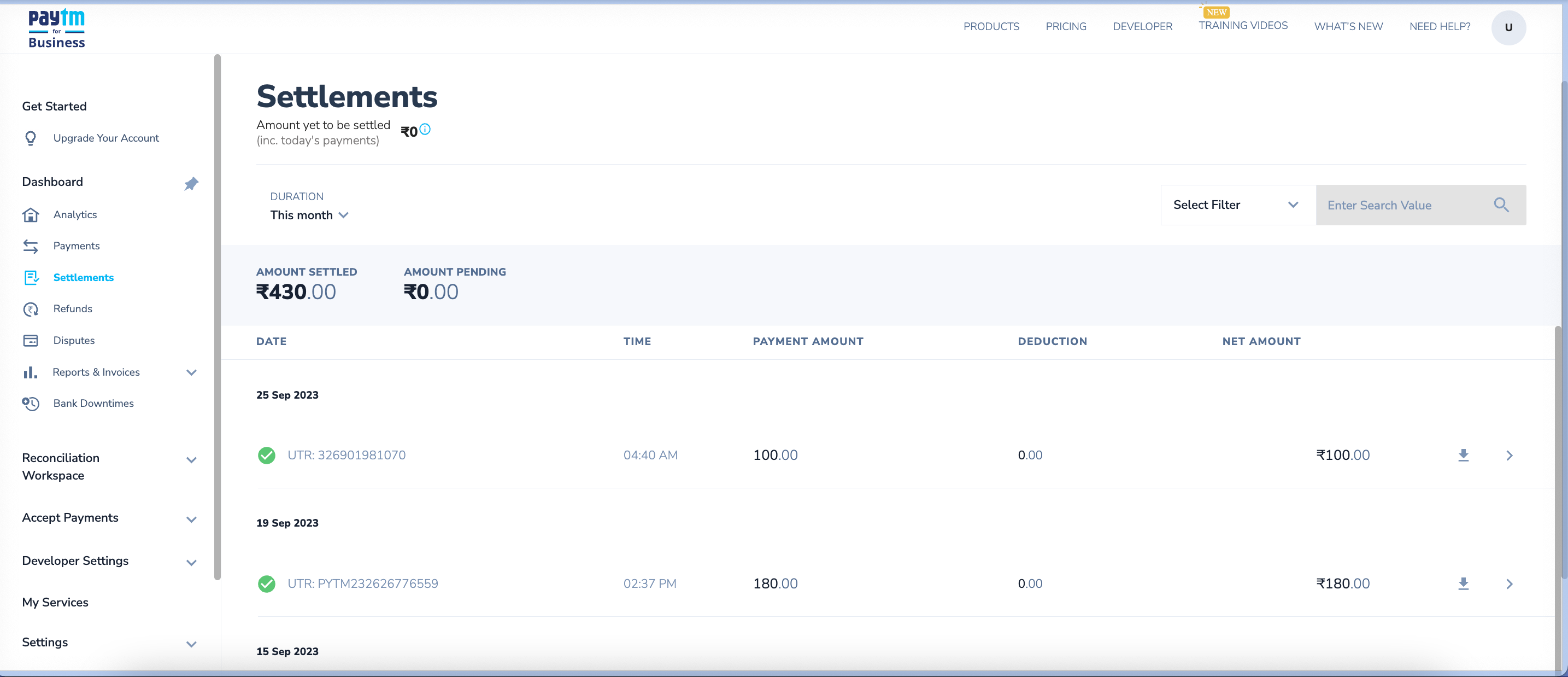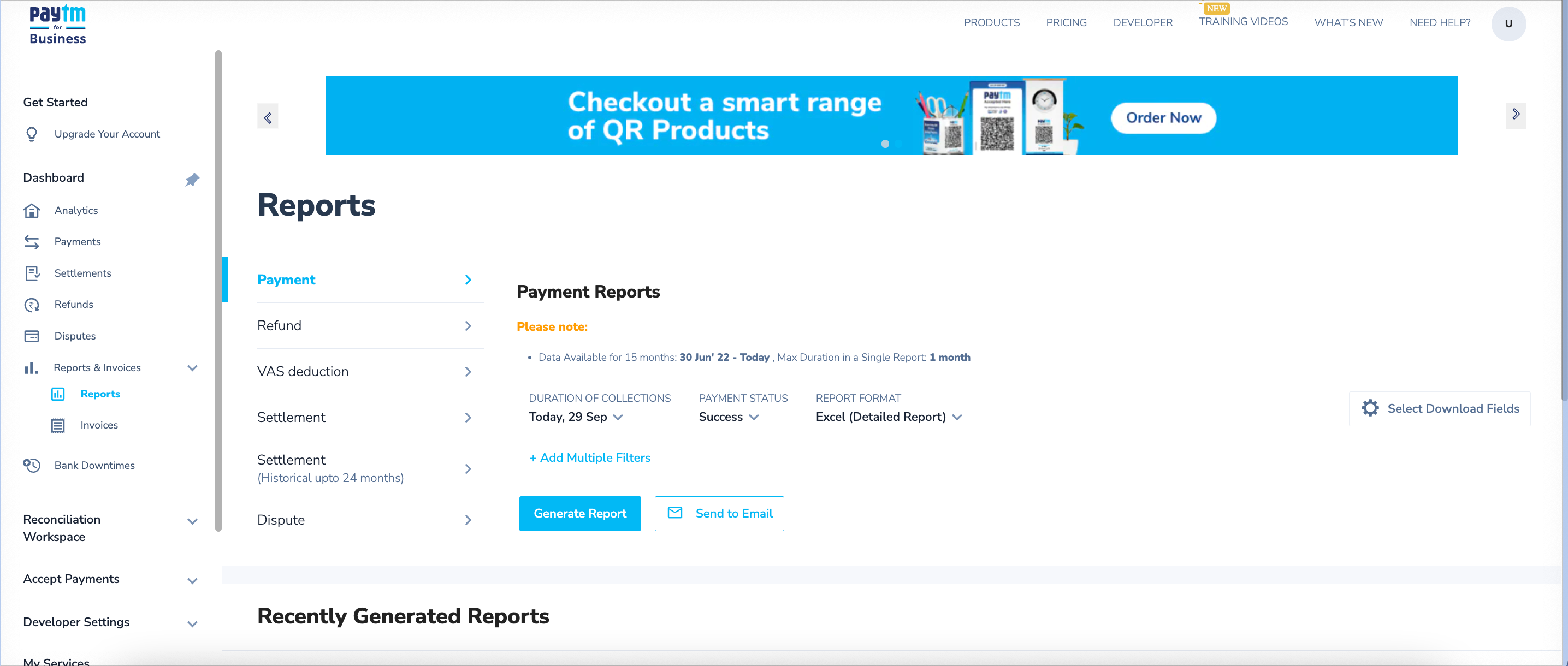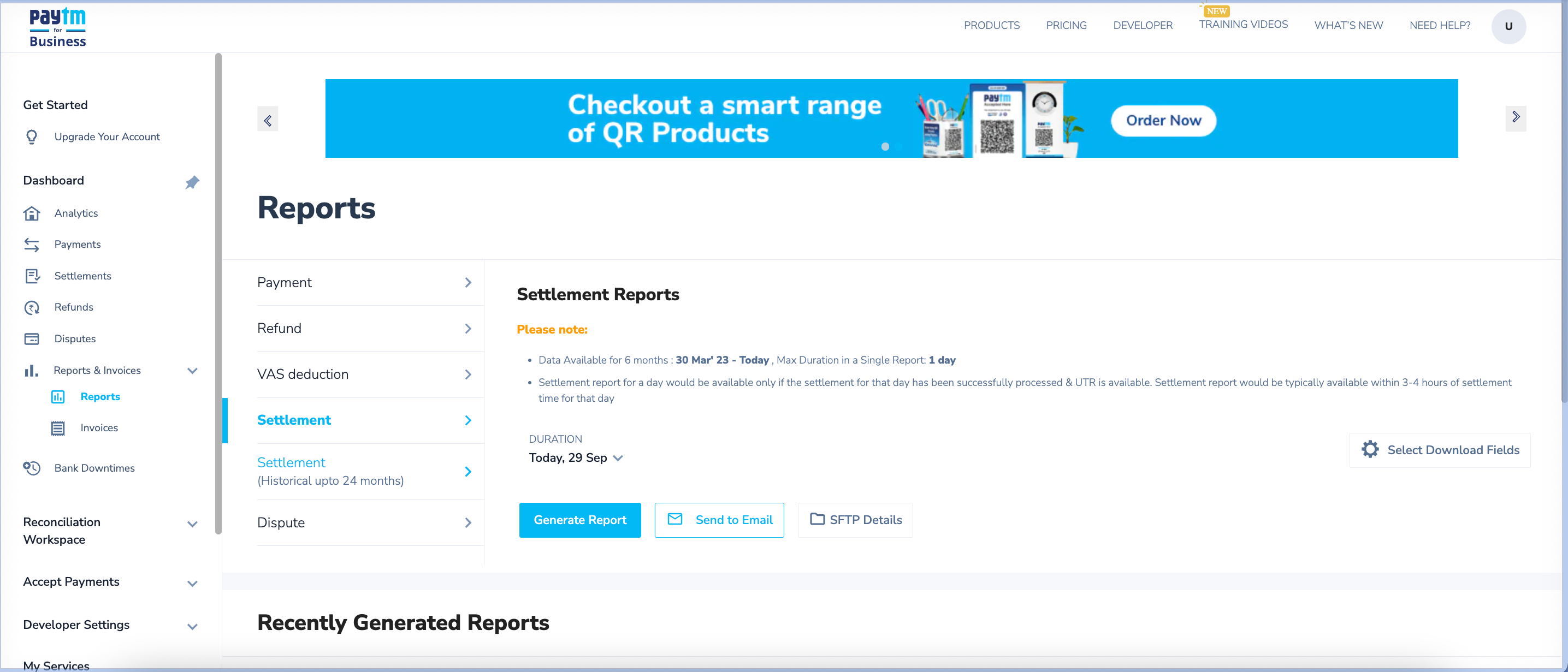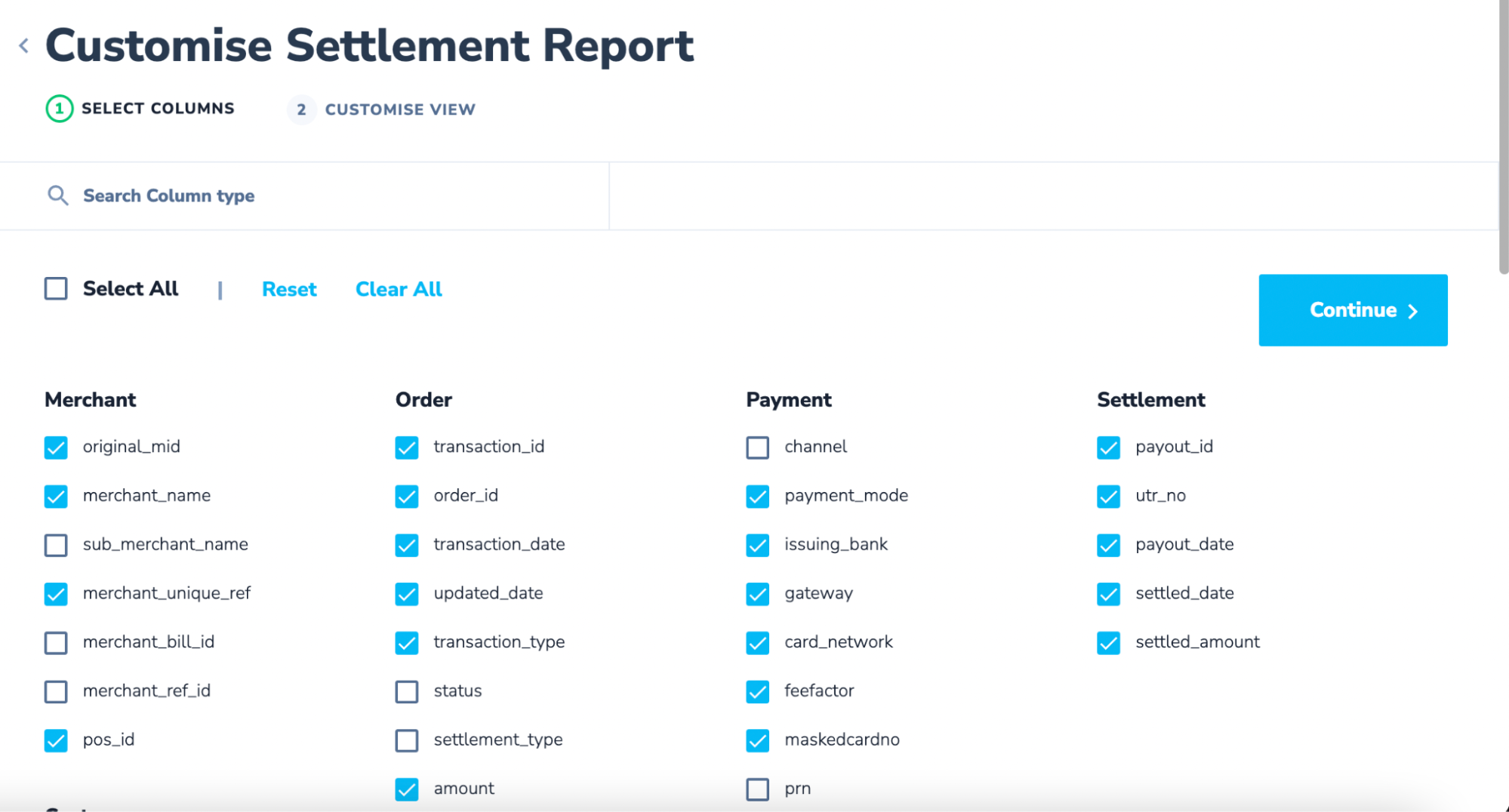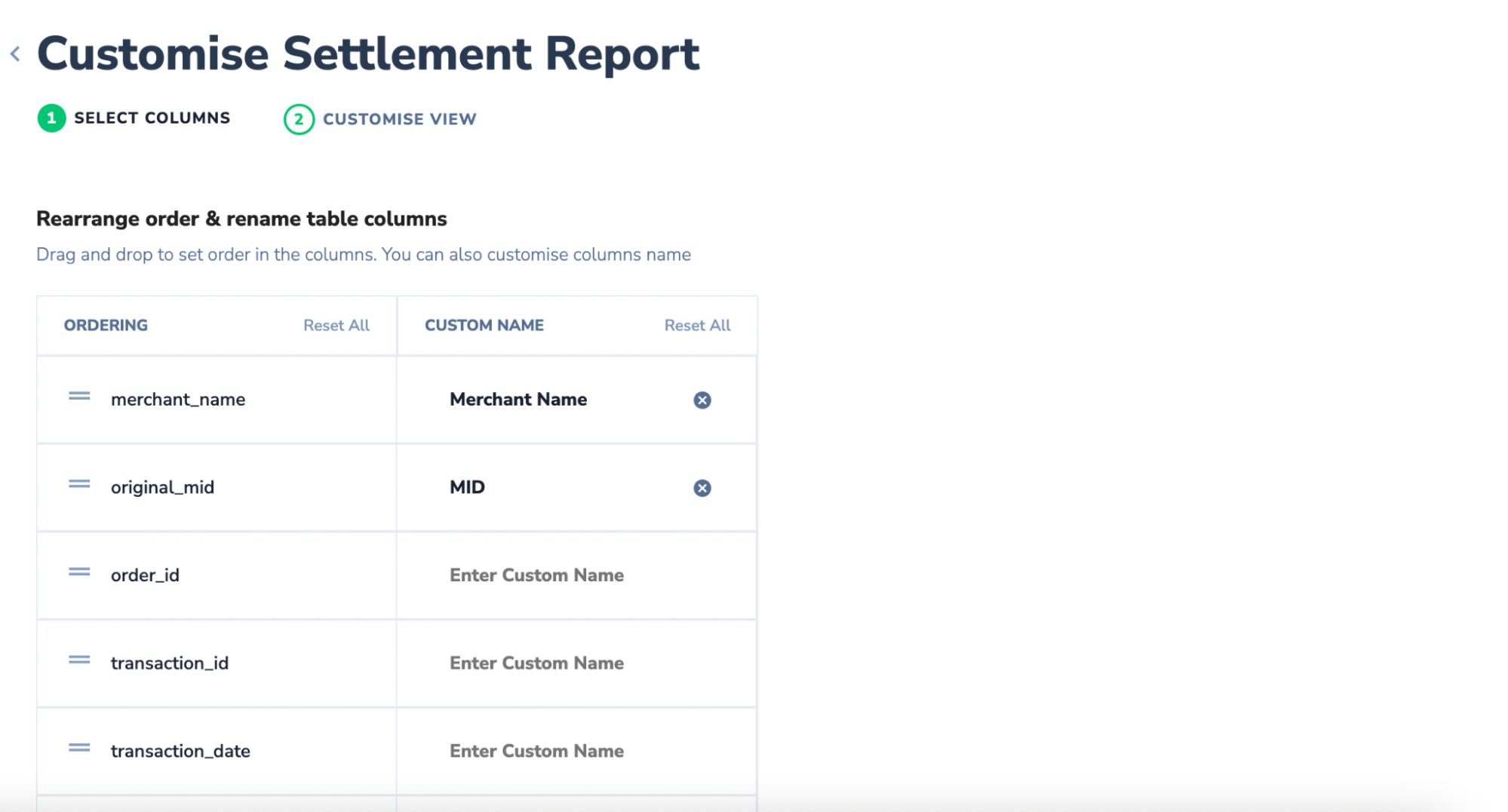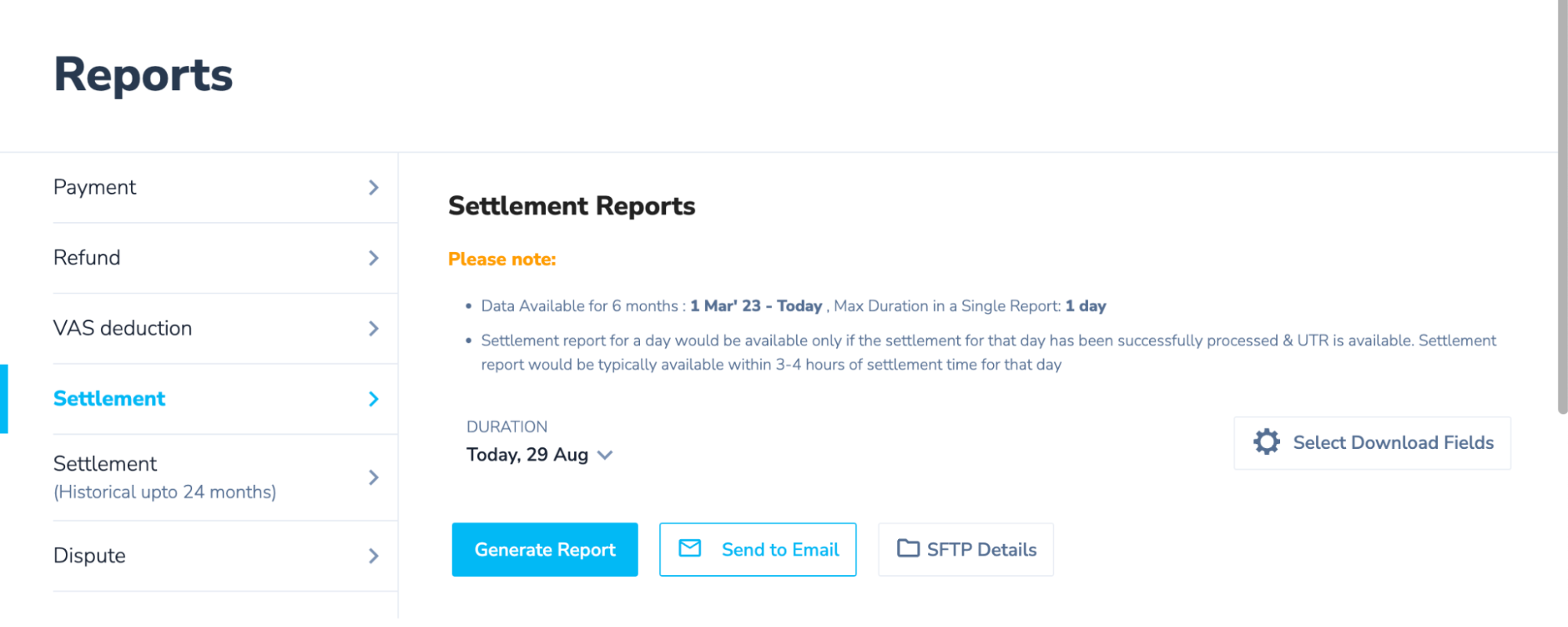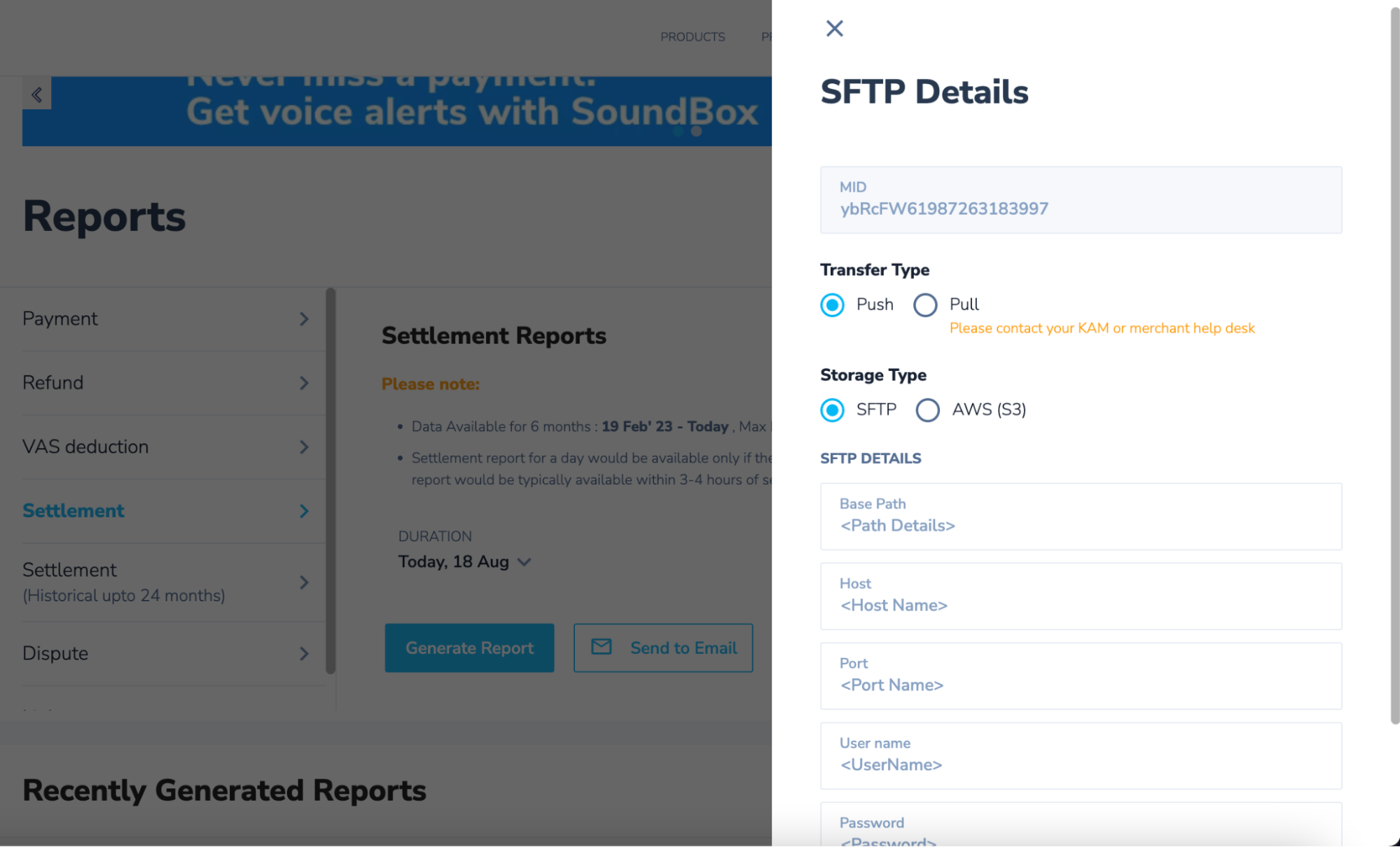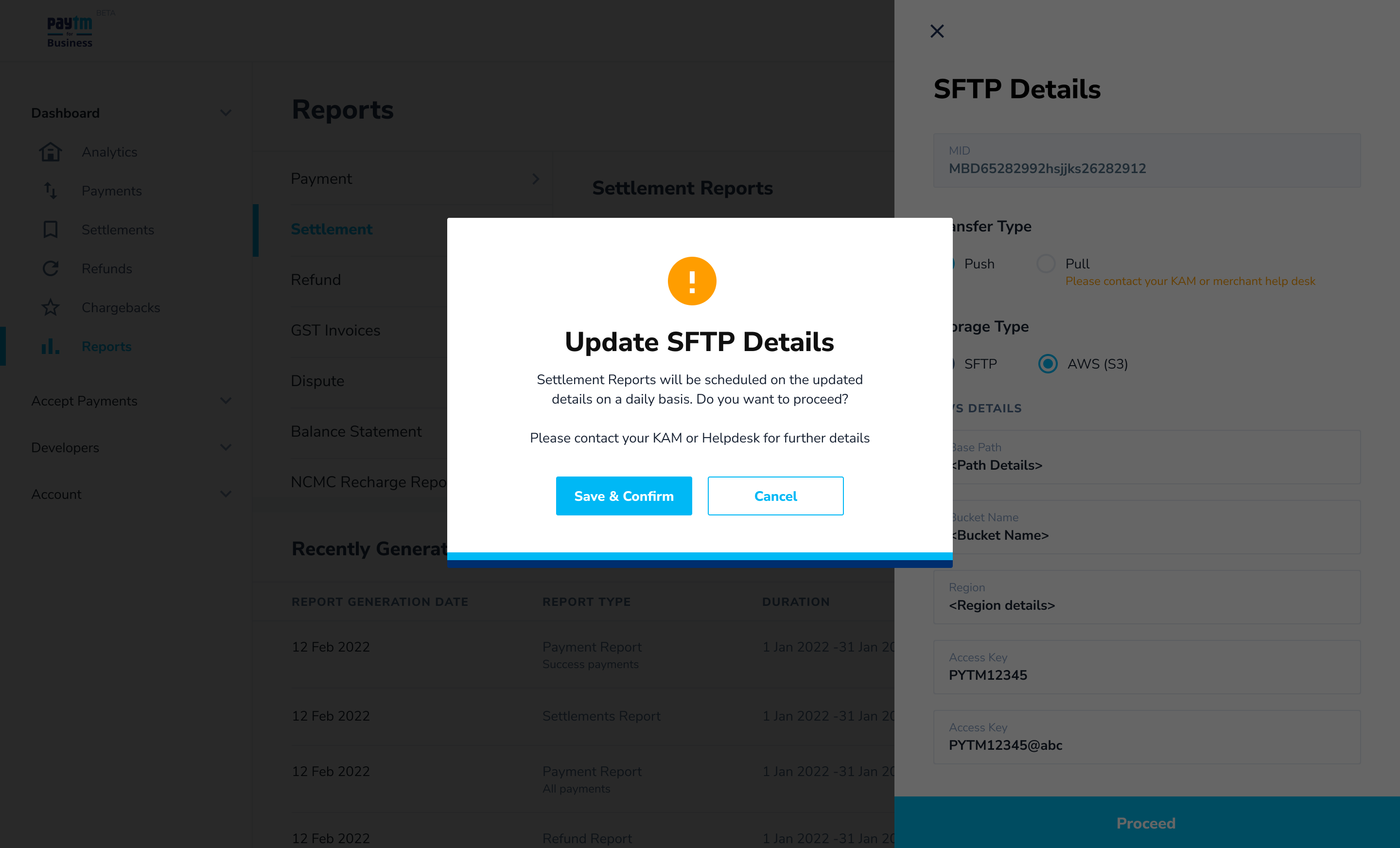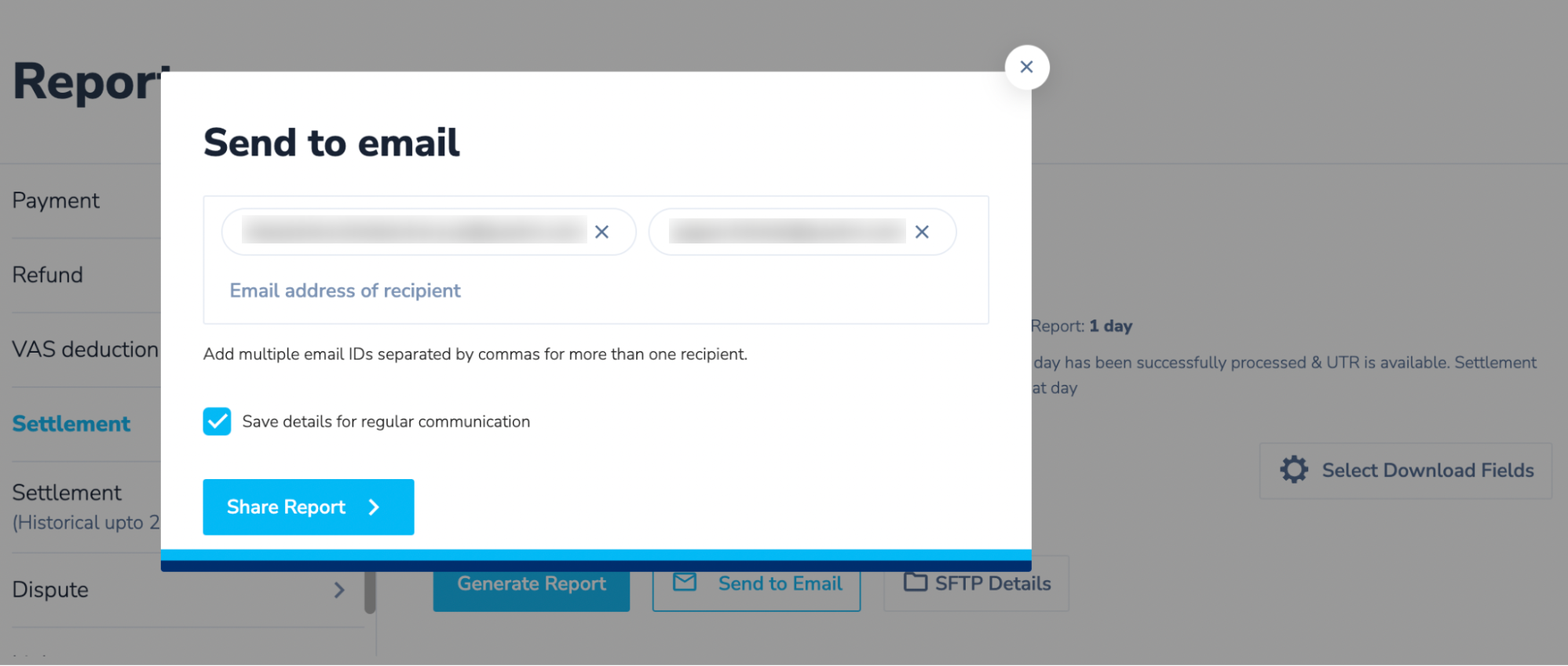Settlement Reports on Dashboard
Settlement Reports
Merchants can view and download Settlement Reports using P4B, UMP, Email and schedule the reports using SFTP.
Highlights:
- Availability on same day / real-time
- Customization
- Standardized channel support - SFTP, Email, Dashboard
- Aggregation of Reports
- Historical Reports
- Auto-scheduling reports to Email and SFTP
View Reports
- Log in to the Paytm Merchant Dashboard.
- Click on Settlements.
- The Settlements Overview section provides a summary of all completed settlements with details of Settlement Amount, Total payments, along with Total Deductions for the selected date range. You can even download the Daily / Weekly / Monthly / Yearly payment and settlement reports.
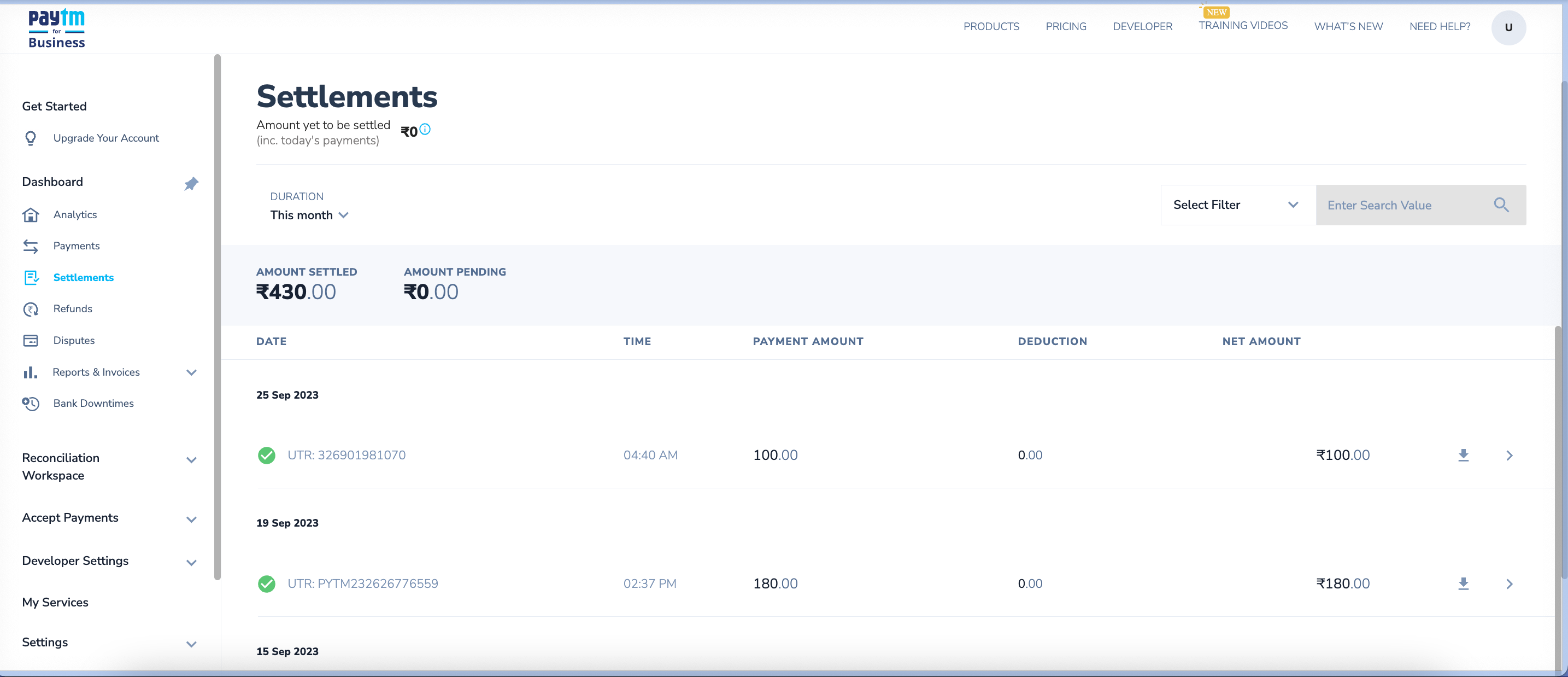
- You can view the detailed settlement records. The Settlement Records section displays the vital elements such as Date, UTR number, Payment Amount, Commission, GST, Net Settled Amount, Settlement Status, etc.
Download Reports
- Login to the Paytm Merchant Dashboard.
- Go to Report & Invoices on the left side and click on Reports.
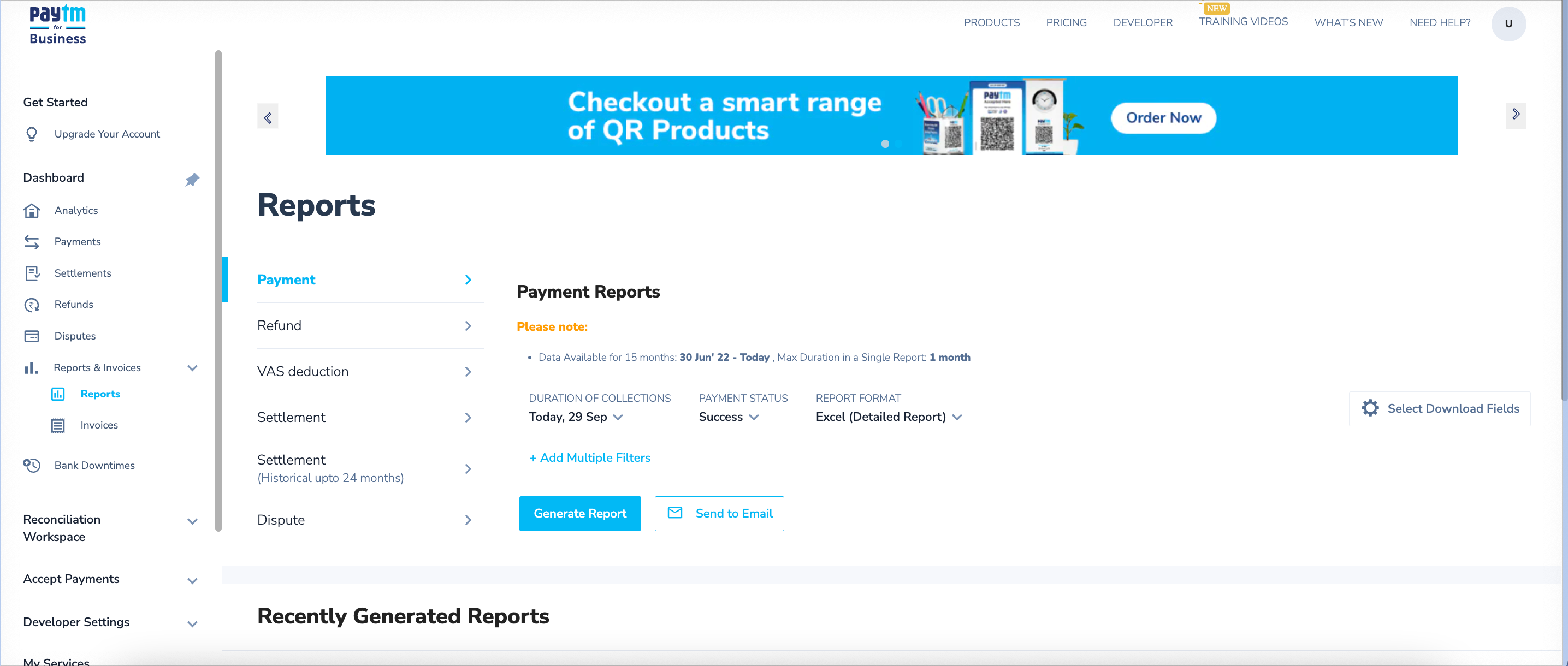
- Choose the report that you want to download:-
- Payments Report for transaction-level data
- Settlement Report for transaction-wise settlement
- Historical settlement report for up to 24 Months (1 year tenure at a time)
- Refund report for transaction-level refund data
- Balance statement for Business wallet merchant's settlement data
- Ledger Report for day level settlement summary
Channel Configuration
Report Customization
Settlement Reports can be customized as per the specific needs and preferences of the merchant. The reports provide detailed information about the selected columns only. For example, settlement details of transactions, fees, and other financial aspects of their business.
Here's what a customized merchant settlement report typically includes:-
- Renaming of columns
- Reordering of columns
- Selecting / deselecting of columns
Steps to customize the report :
- Login UMP Dashboard panel.
- Go to Report & invoice (Left side of page).
- Click on Reports > Settlement Report.
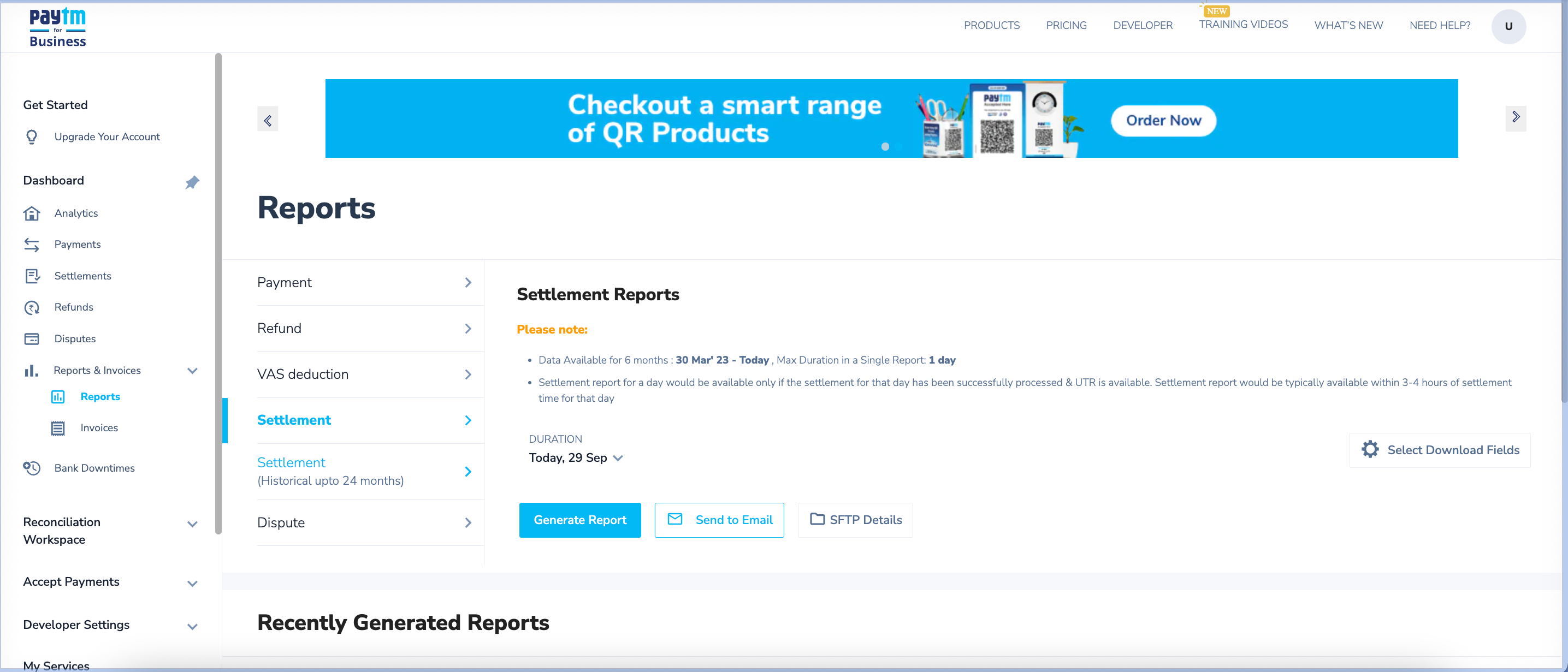
- Click on the Select Download Fields tab on the right side.
- Choose the columns that you want to populate in the MSR report and click on Continue.
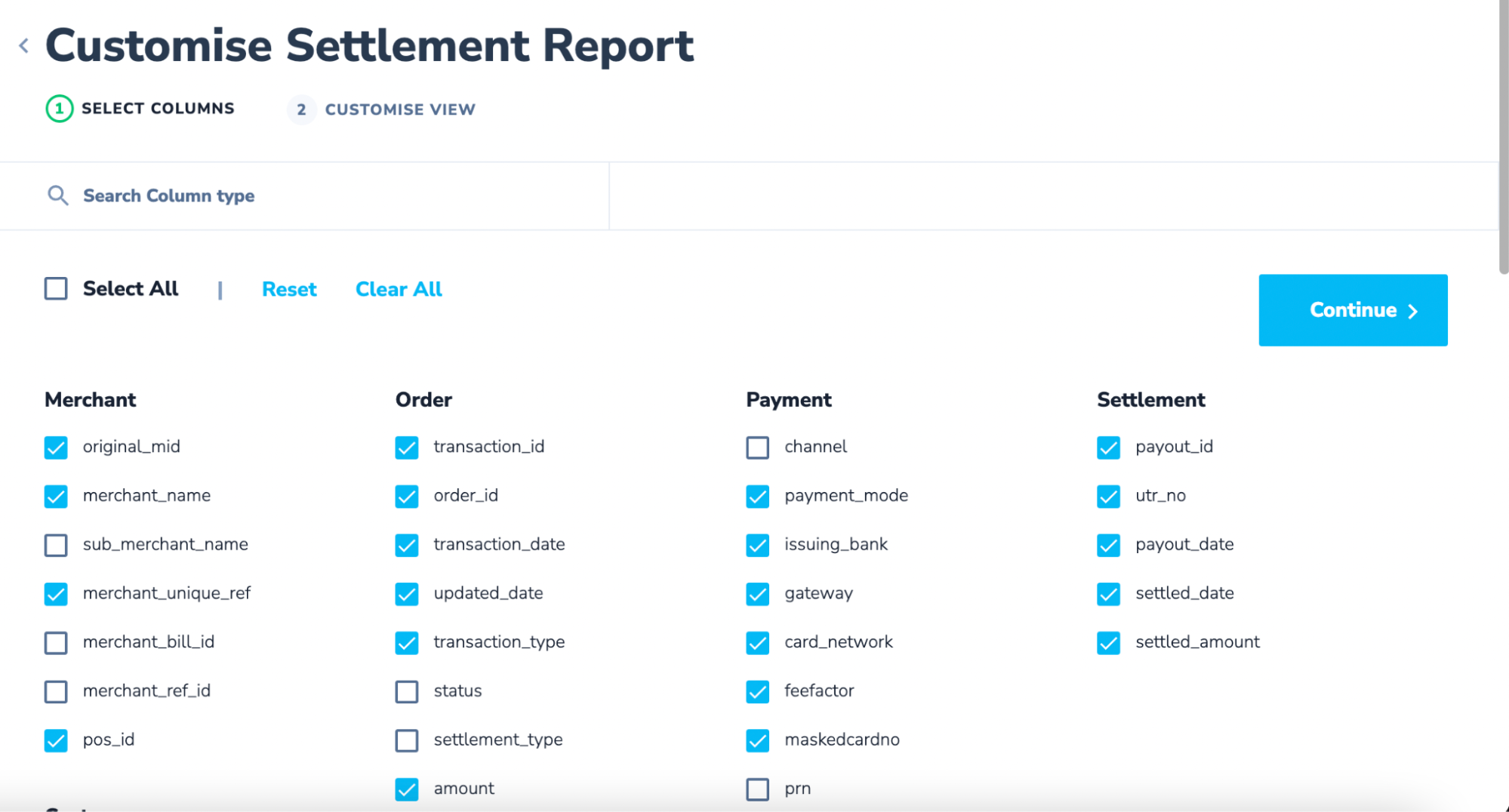
-
You can rename and reorder column names if required.
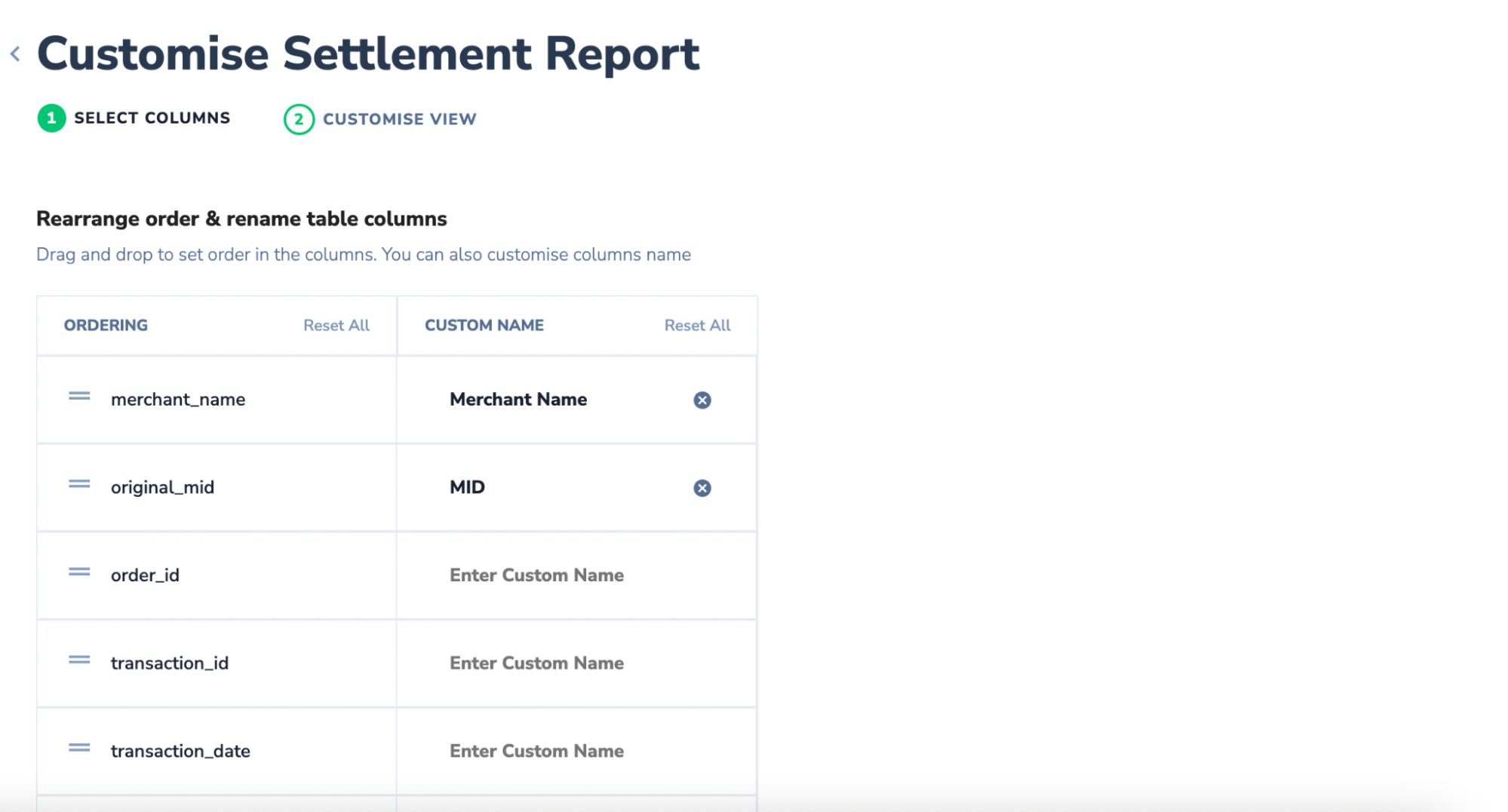
 Note:
Note:
- The customization configuration created using this process will impact the reports being automated to the merchant's SFTP and email as well since the configuration is applied to all reports. If a merchant wants to avail a customized report on his SFTP and Email, they can be directed towards this flow to get their reports customized.
- The list for customization of columns is mapped at UMP and will need separate development effort from the UMP end to get it added to the Customisation screen post addition to the Settlement Report.
Report Scheduling
Paytm has DIY support on the UMP Dashboard Panel that allows you to update additional email ID and SFTP details to schedule an automated report.
Steps to schedule reports:
- Under the Settlements tab, go to the Reports section and select SFTP Details (of the admin user).
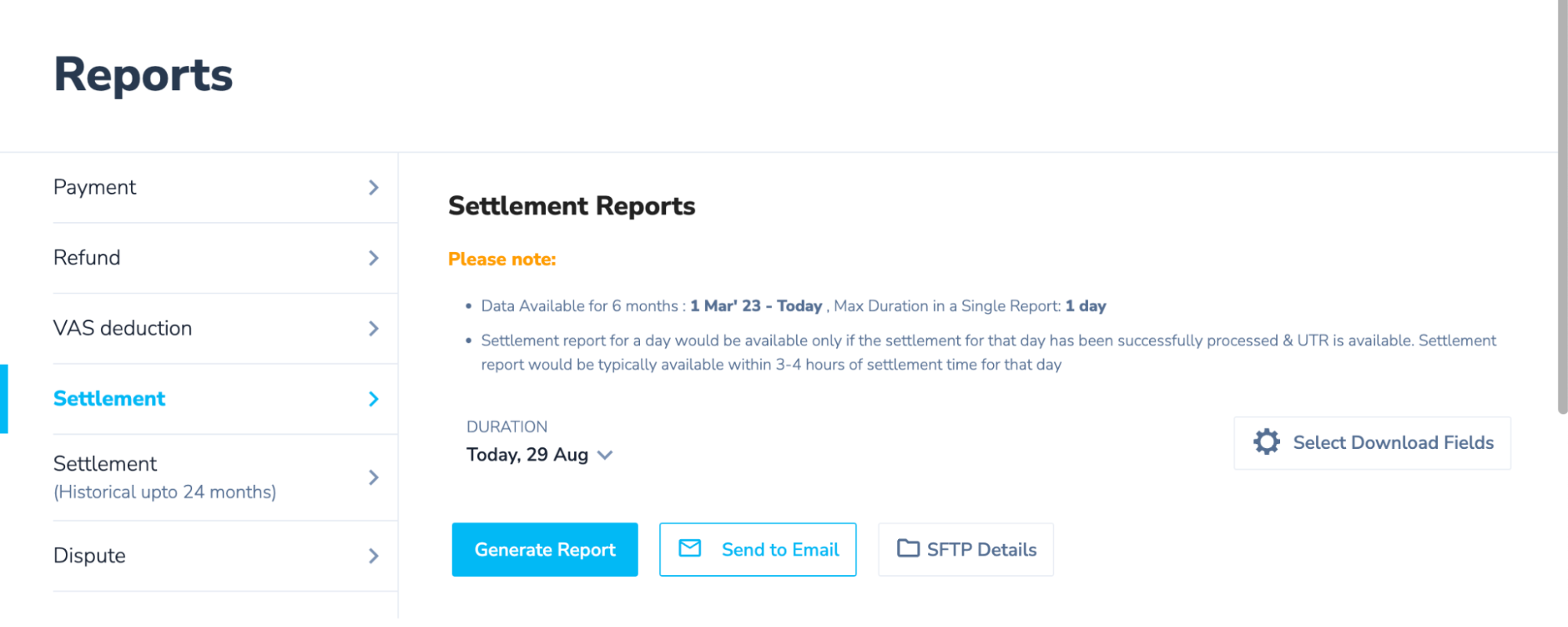
- Upload the SFTP details on the right pop-up window, and select Apply for each MID individually.
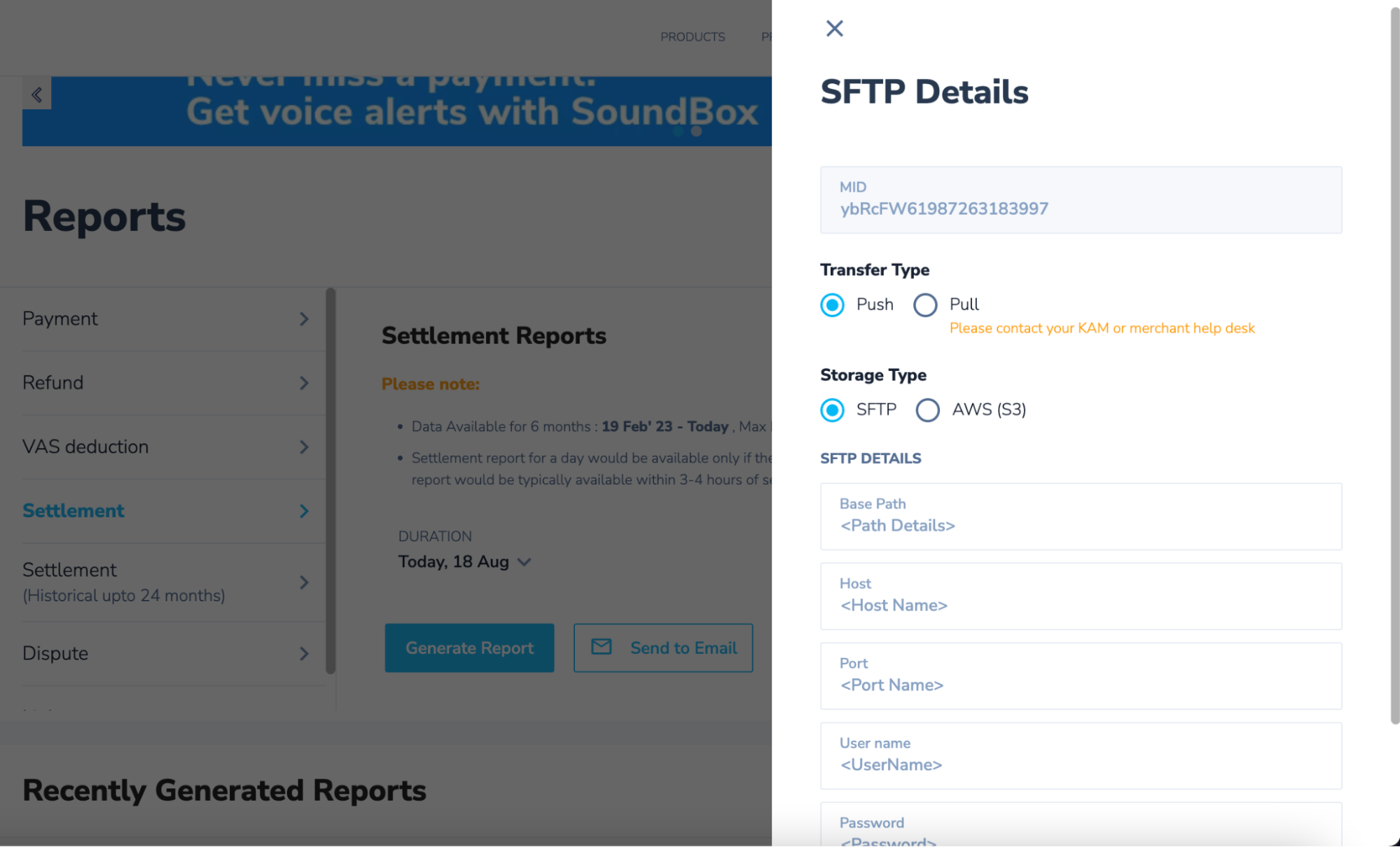
 Note: Reports should be scheduled to the SFTP Details entered by the merchant, post whitelisting of the Paytm IPs.
Note: Reports should be scheduled to the SFTP Details entered by the merchant, post whitelisting of the Paytm IPs.
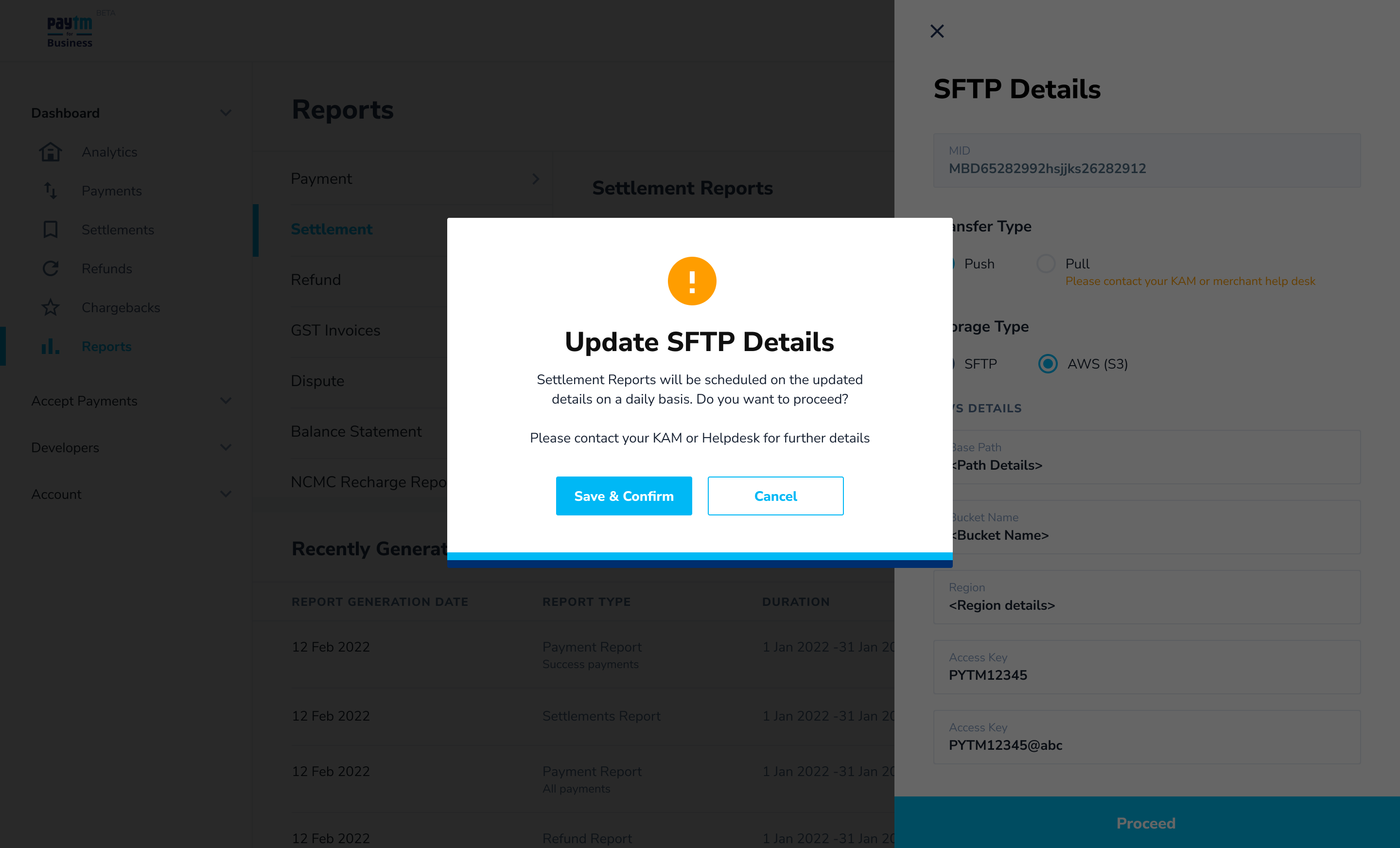
Steps to add additional Email ID:
- Login UMP Dashboard panel.
- Go to Report & invoice on the left side.
- Click on Reports> Settlement Report.
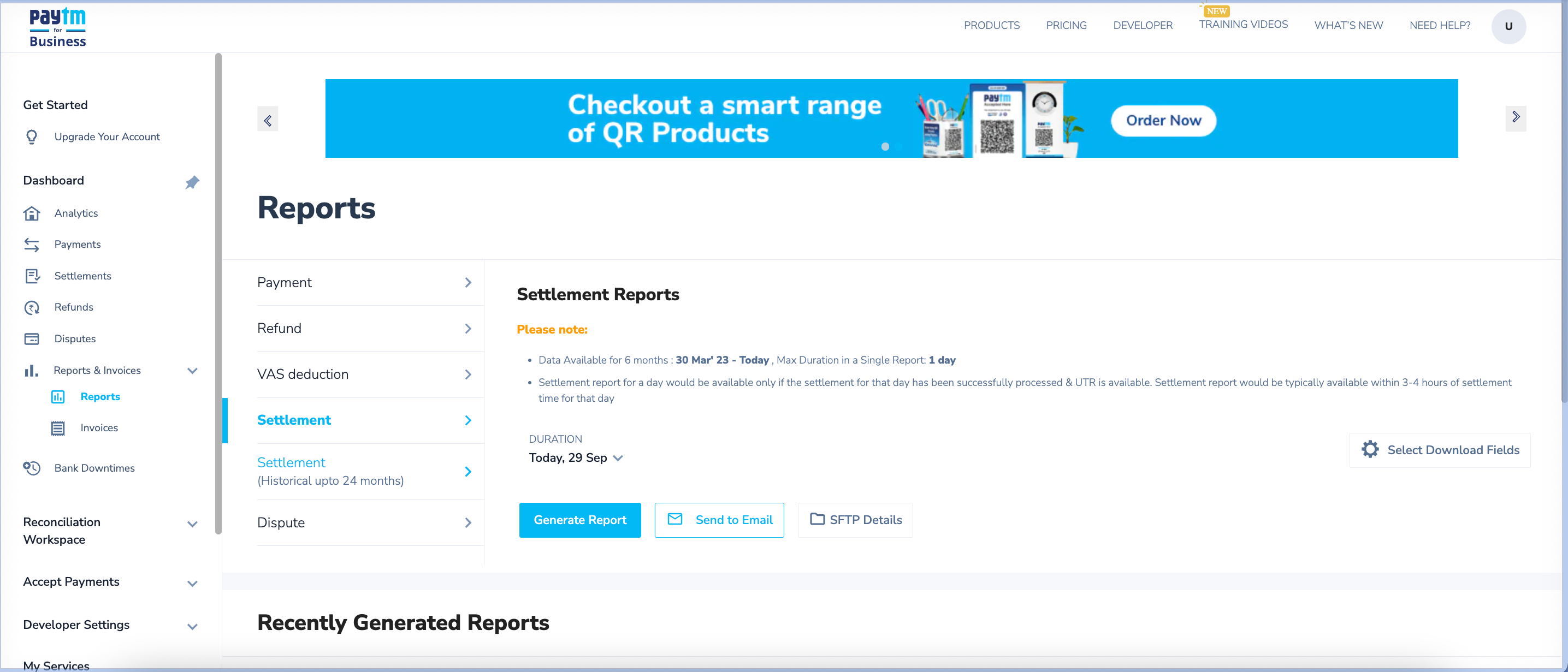
- Click on Send to Email section.
- Fill in the email IDs. Choose to save for the future.
- Click on Share Report.
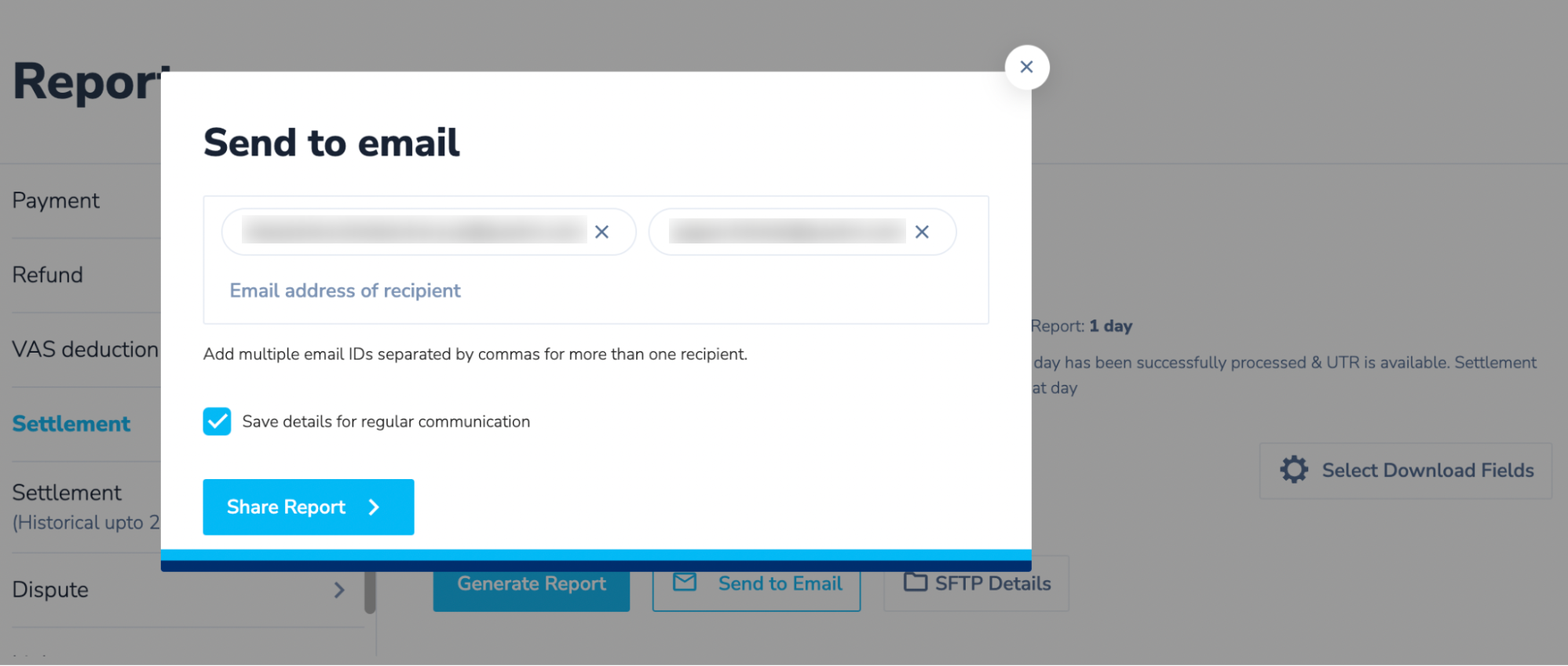
Seamless Reconciliation
Reconciliation is the process of matching the amount received for successful transactions vs. total amount received by banks posts deductions. The total success transactions of merchants are checked and the corresponding amount is settled. (After factoring adjustment for MDR, Refunds, Repayments, subscriptions, and Chargeback).
Reconciliation and reporting-based product details are available in the UMP Reporting Section.
Deep diving in MSR
A typical Merchant Settlement Report will look like below, with each transaction listed in order.

Column Details:
| S.No. |
Parameter |
Details |
| 1 |
Transaction ID |
Unique payment ID generated against each payment made by the customer |
| 2 |
Order ID |
Unique Order ID generated against each payment made by the customer, Common identifier between merchant and Paytm |
| 3 |
Transaction Date |
Transaction initiation date |
| 4 |
Updated date |
Transaction date when actually successful |
| 5 |
Transaction Type |
Type of Transaction |
| 6 |
Status |
State of the transaction (Success / Failed / Pending) |
| 7 |
Amount |
Payment amount made by a customer |
| 8 |
Commission |
MDR fee deducted by Paytm |
| 9 |
GST |
Service Tax on commission amount (18%) |
| 10 |
Settled amount |
Net Amount which was transferred to Bank account |
| 11 |
Settled Date |
Date of settlement transfer into merchant bank account |
| 12 |
UTR no. |
A Unique reference number, though which transfer was made in your bank account |
| 13 |
Split Flag |
This will be true if payment has been split to the vendor as well |
| 14 |
Payment Mode |
Payment instrument used by the customer to make the payment |
Order/ Transaction Type Details:
| S.No. |
Order / Txn Type |
Details |
| 1 |
Acquiring |
Accepted sale transactions and UTR will be associated with each Transaction |
| 2 |
Chargeback |
Accepted / Not responded Chargebacks and deduction UTR will be associated with each Transaction |
| 3 |
Chargeback_Reversal |
Reversals of successful deducted Chargebacks |
| 4 |
Refund |
Initiated refunds and deduction UTR will be associated with each Transaction |
| 5 |
Refund_Reversal |
Reversal of debited refunds and credited to your account |
| 6 |
Recovery |
Any deduction made due to any fund loss / double payouts, etc |
| 7 |
Recovery_Reversal |
Reversal of successful deducted recovery |
| 8 |
M2B |
Amount transferred to the bank account / Bank settlement |