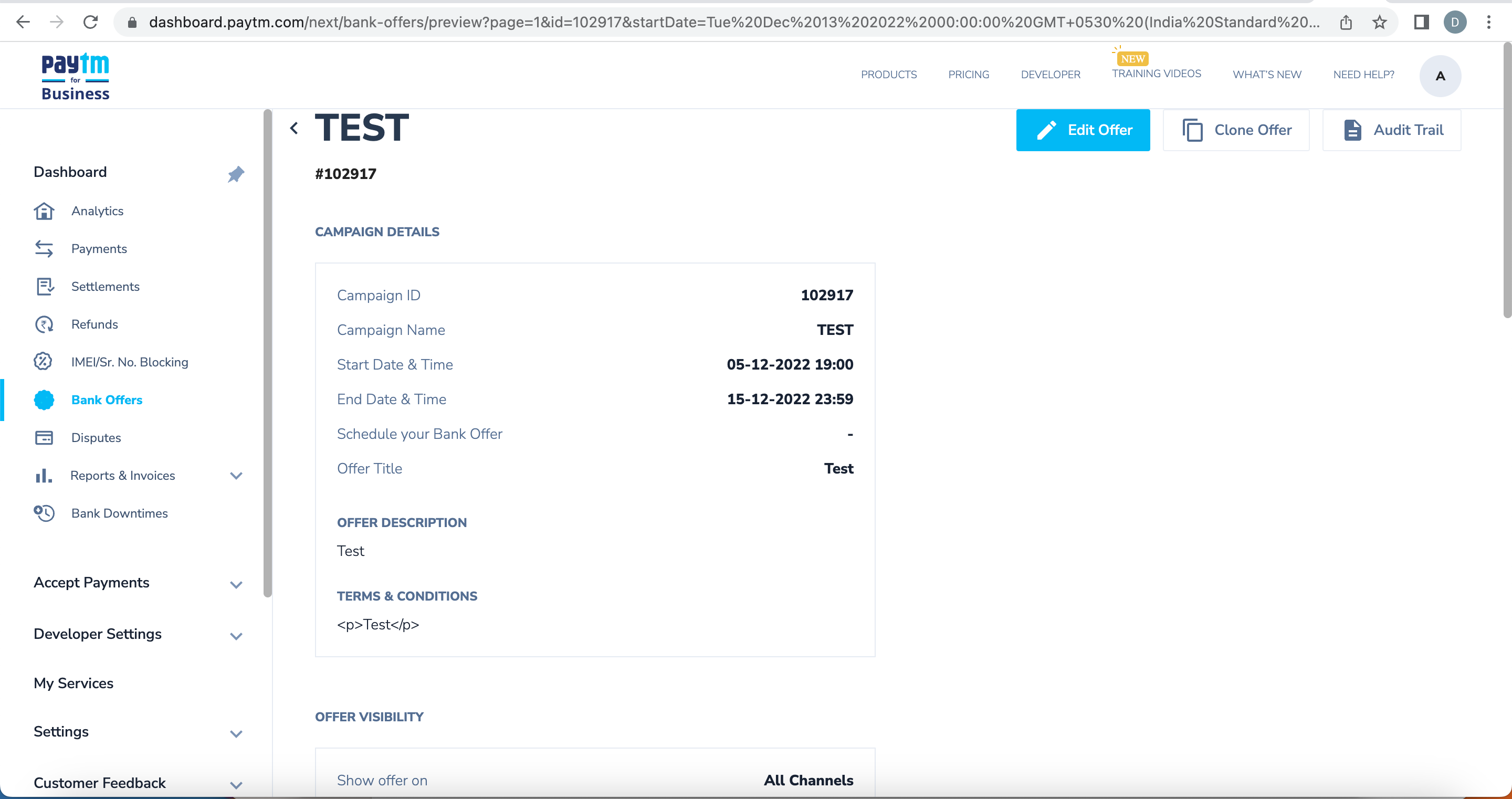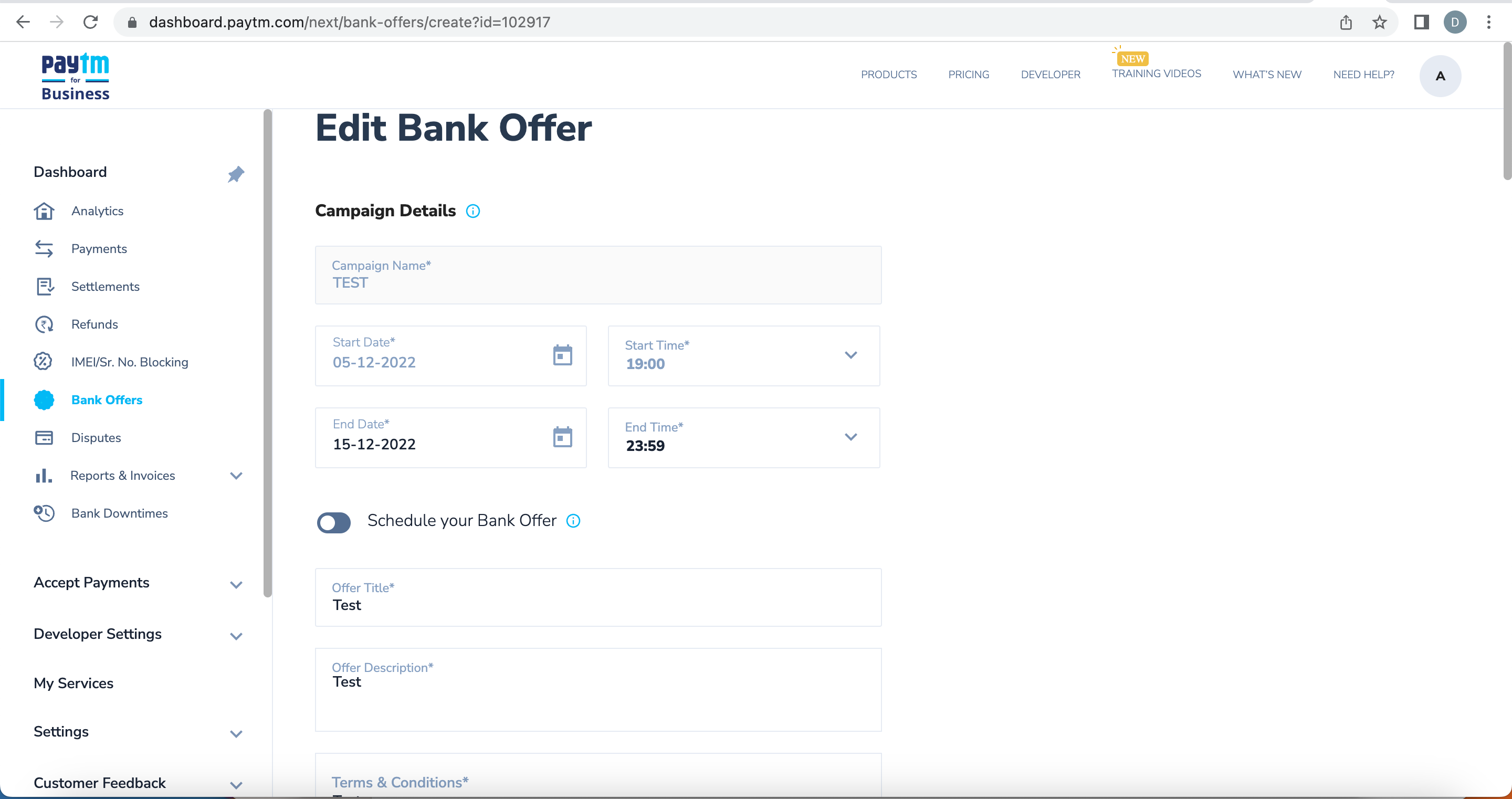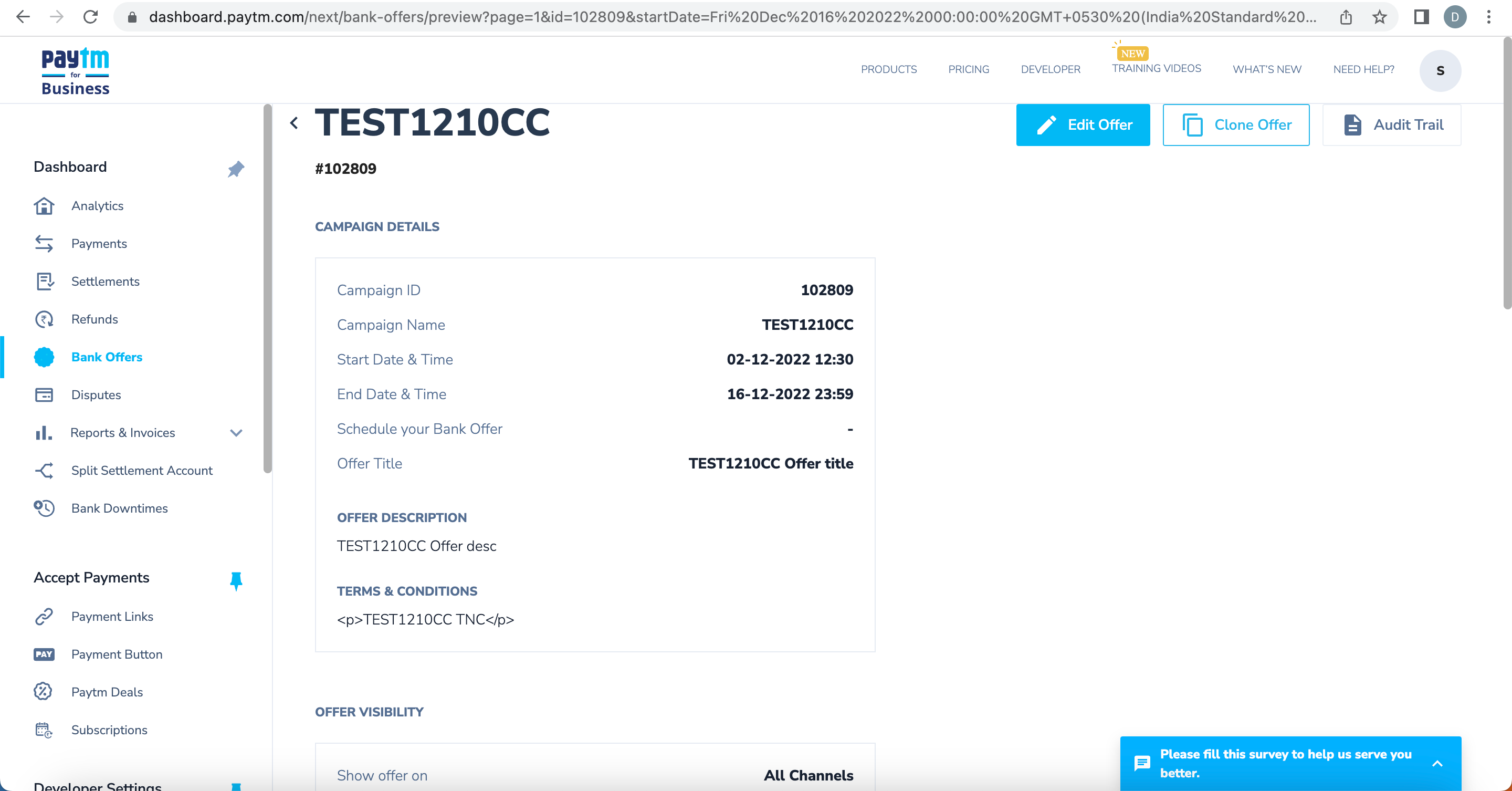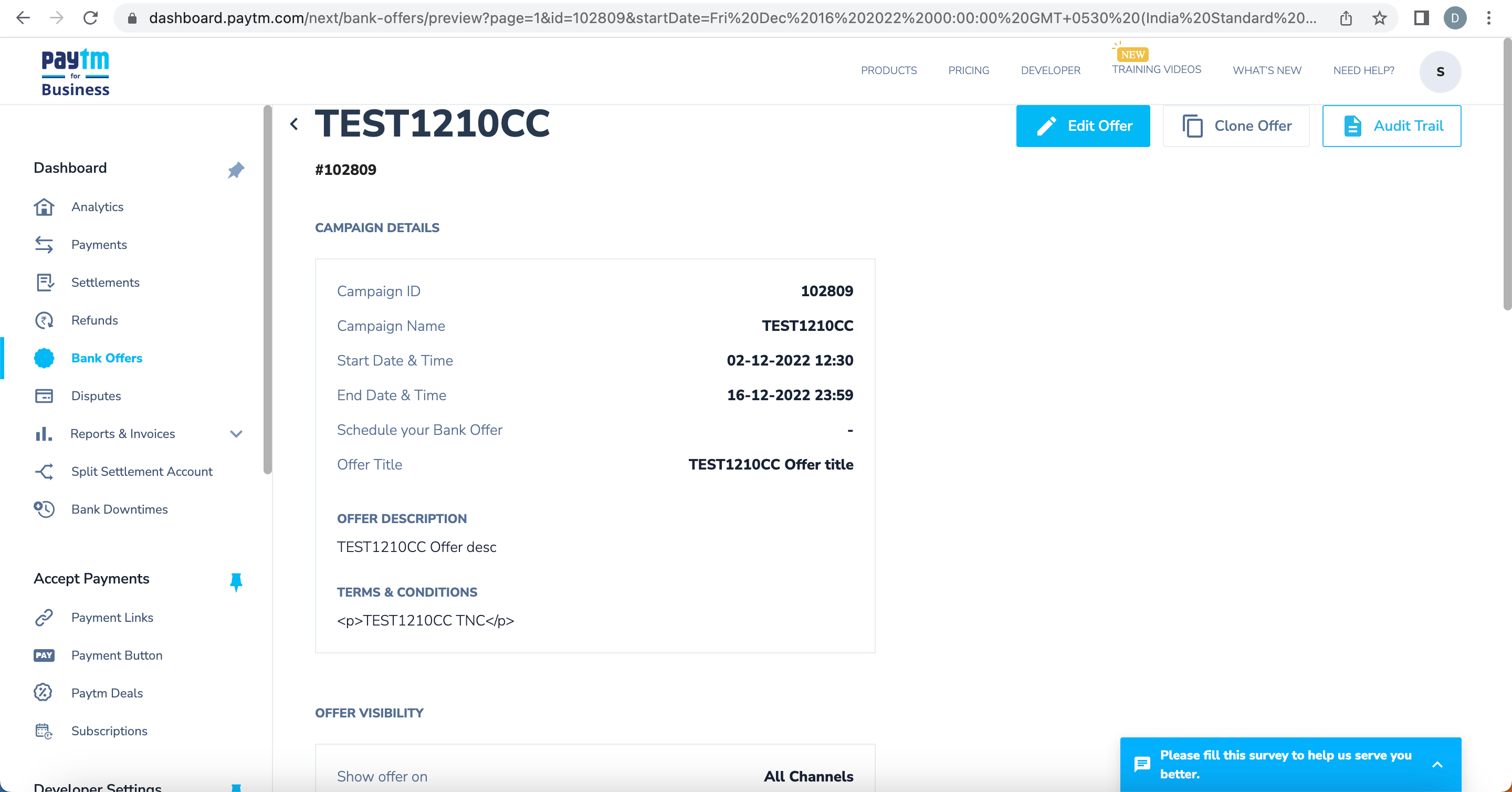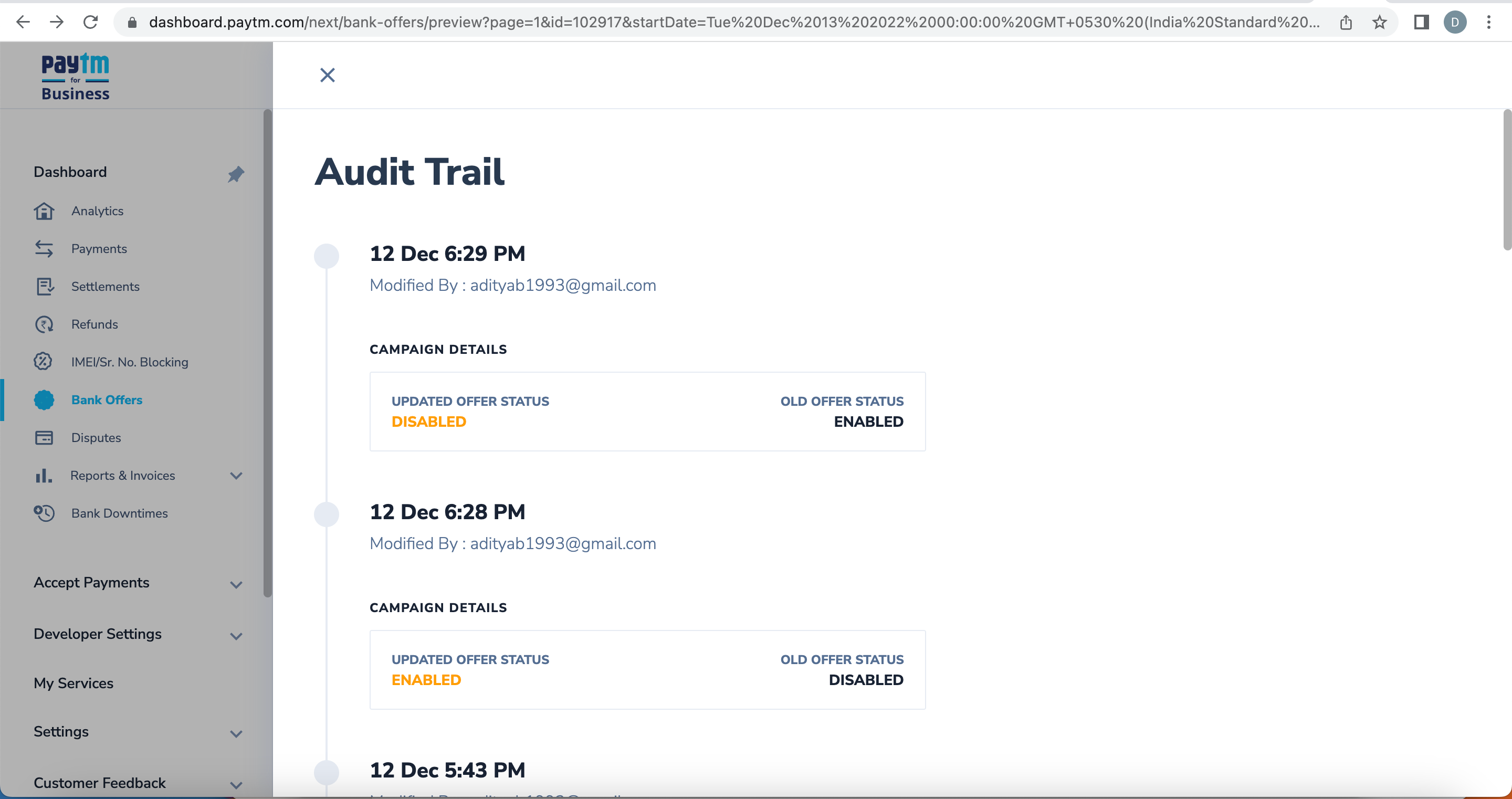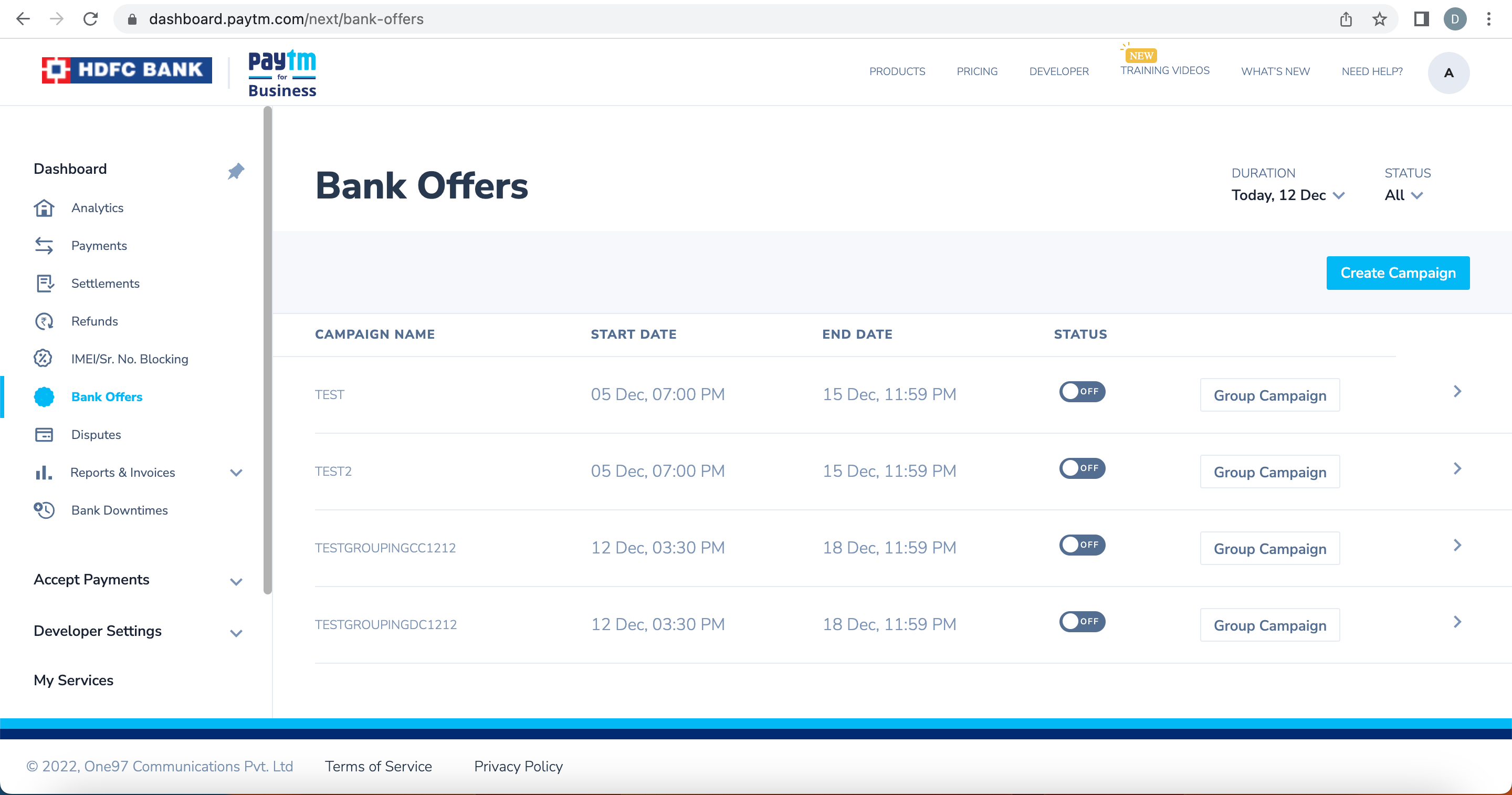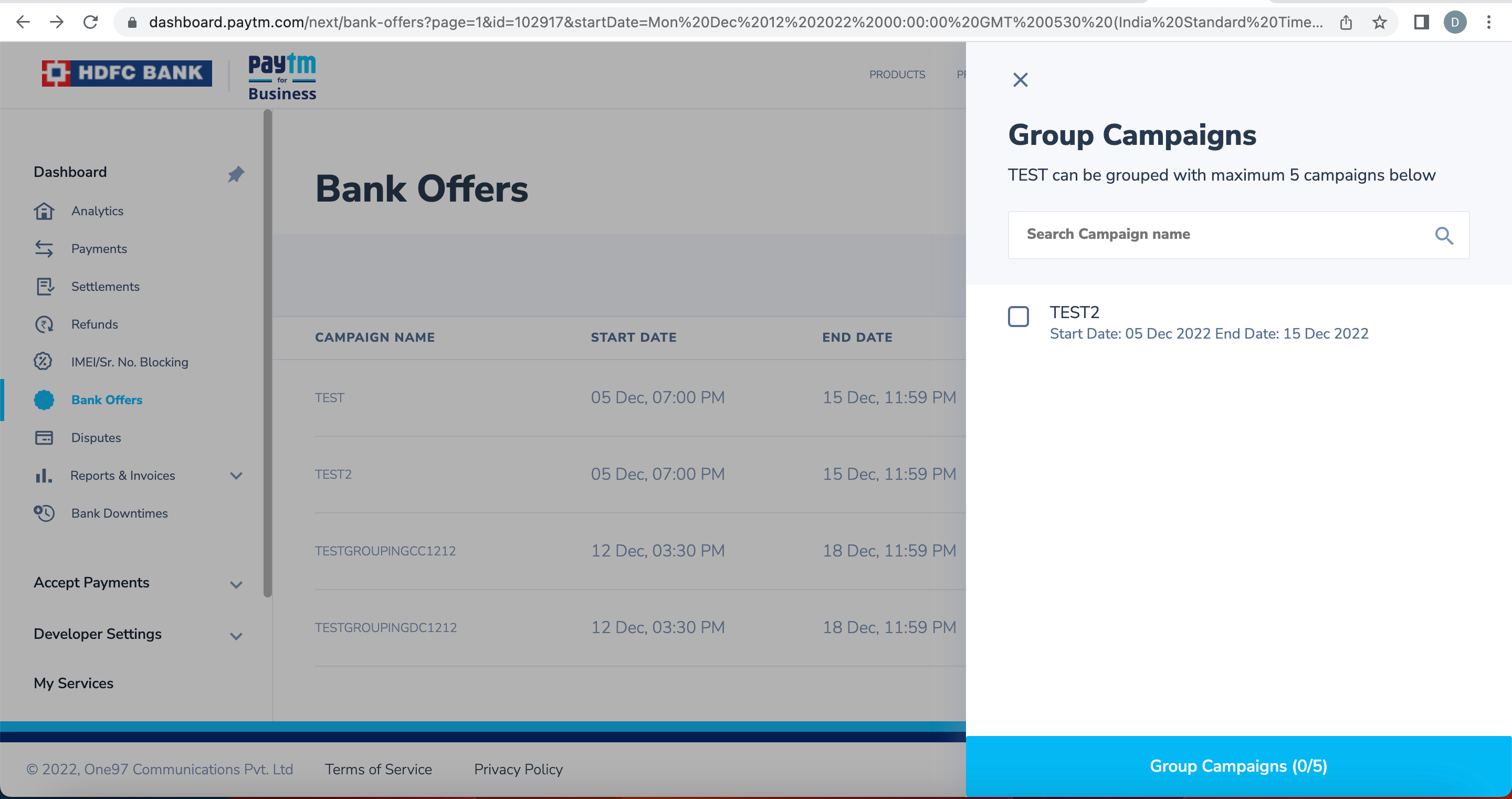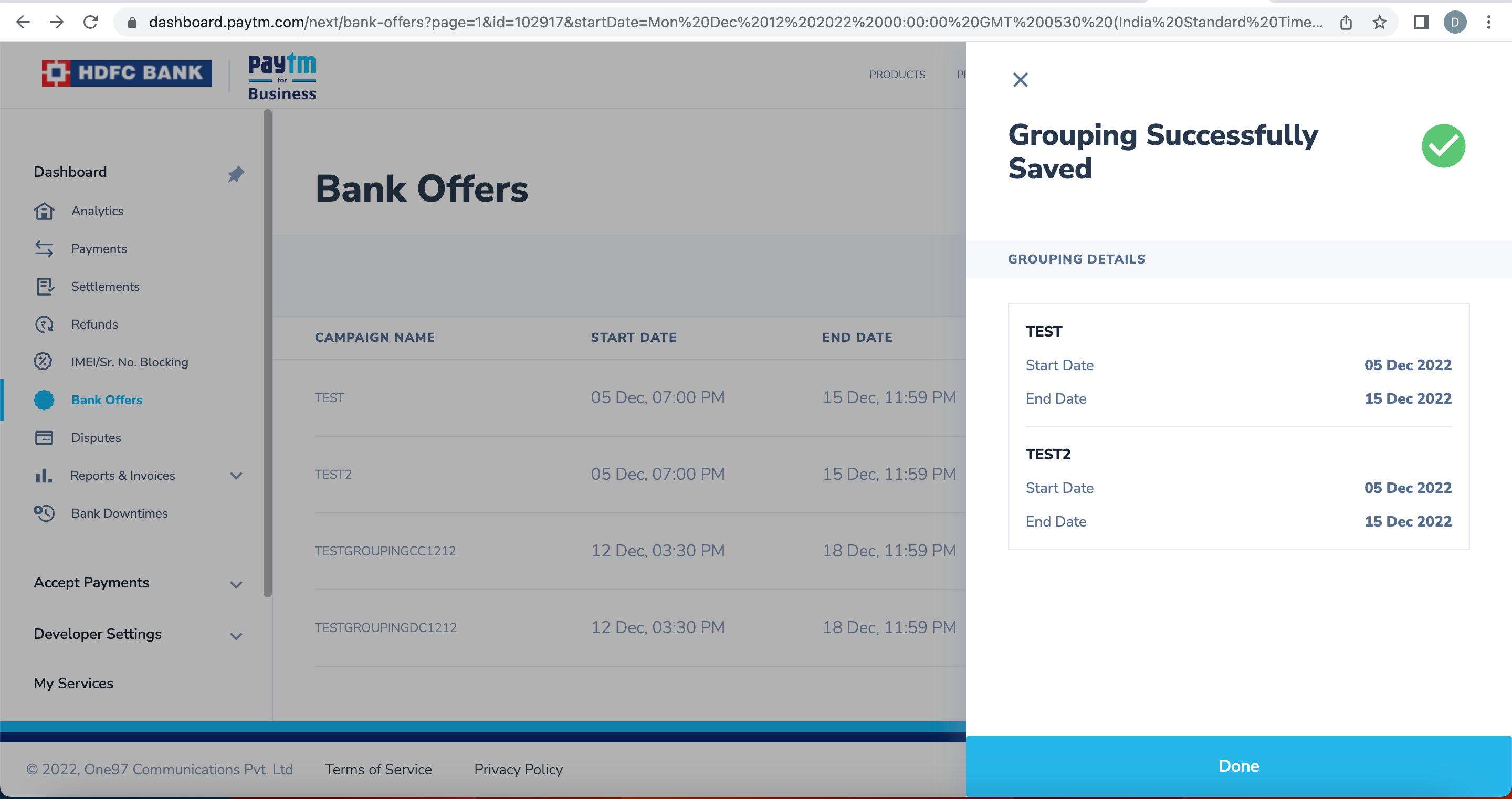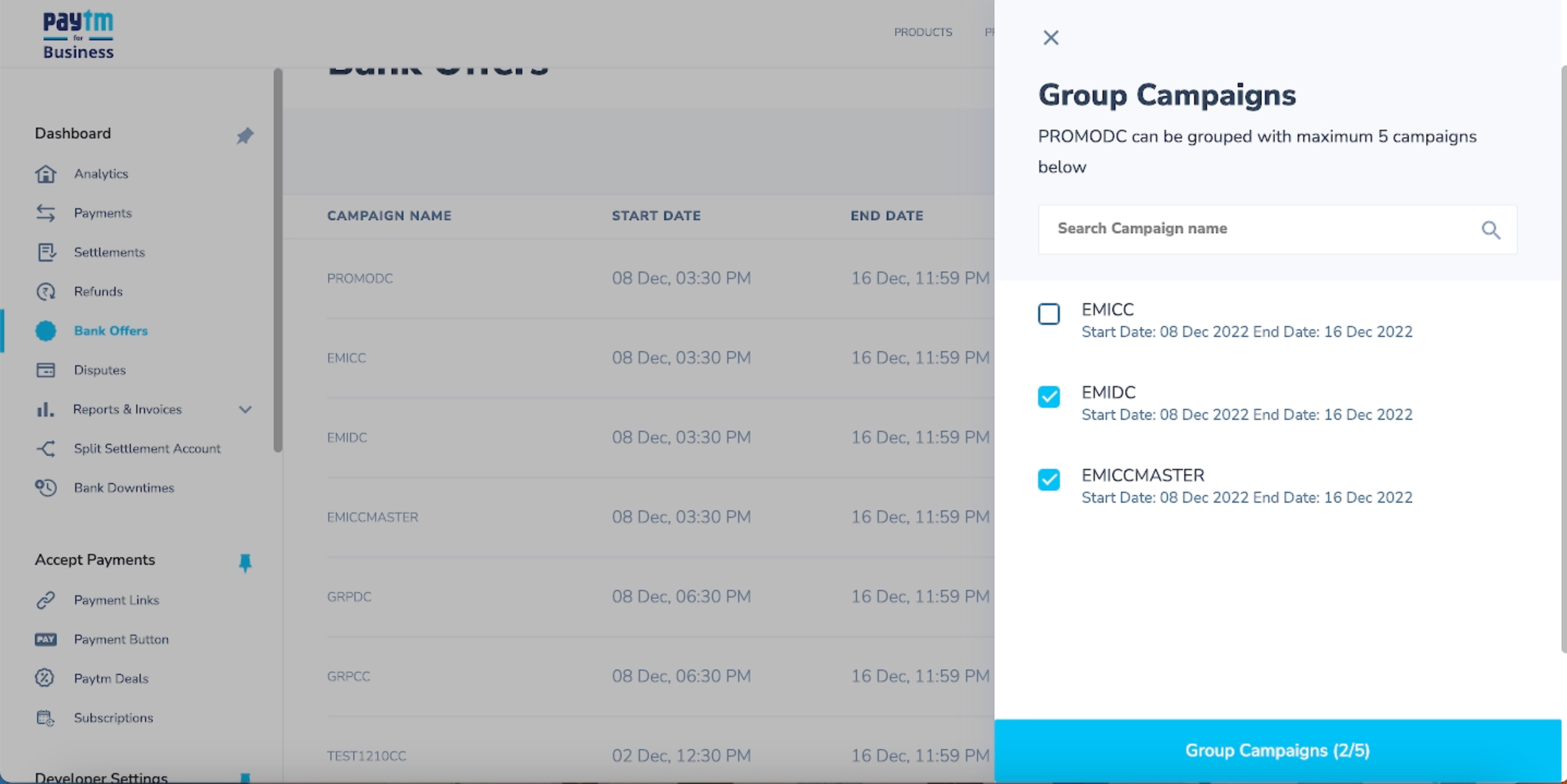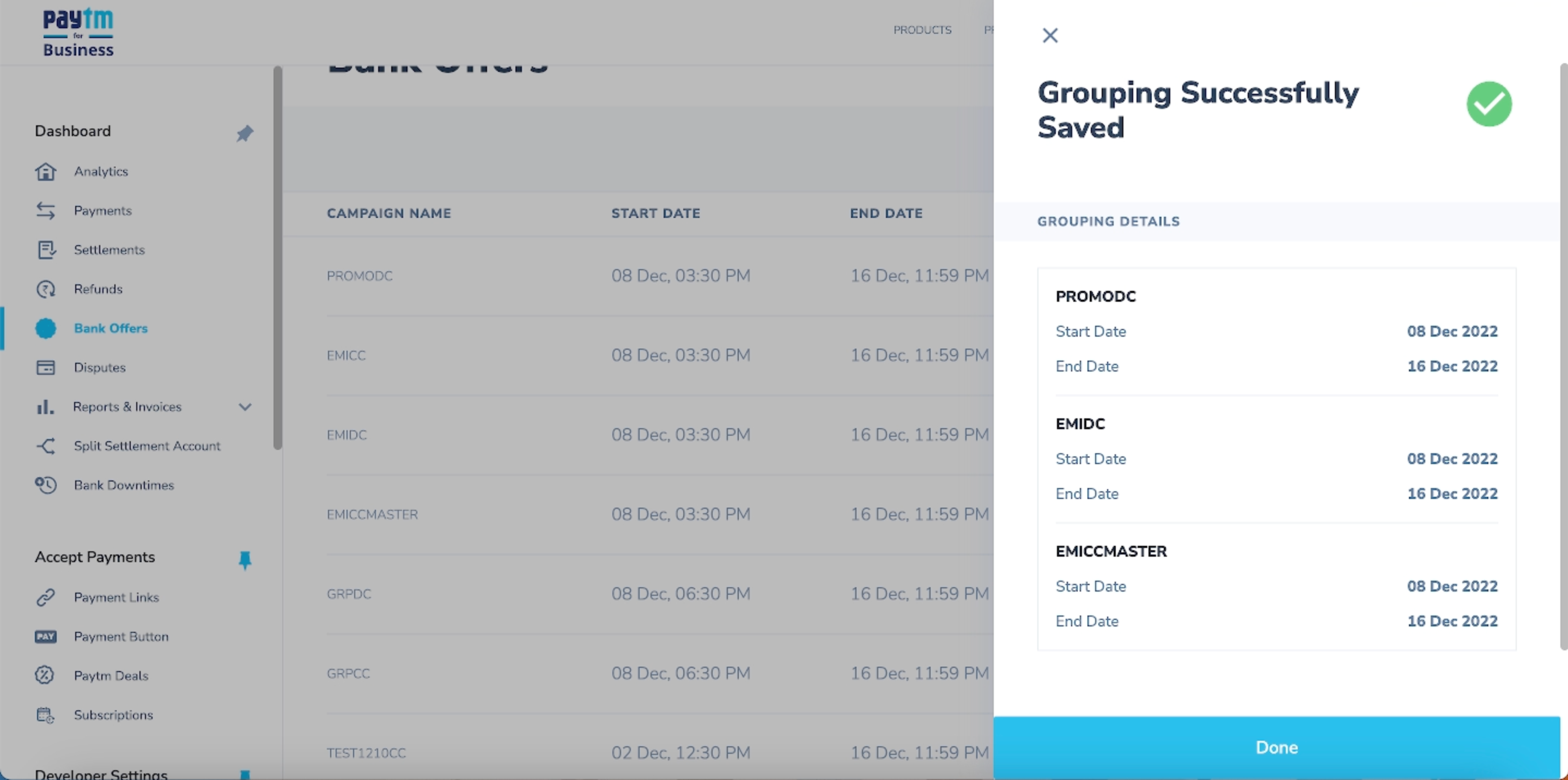Manage Bank Offer
Edit Campaign
Once the campaign is created, it can be edited to extend the duration of the campaign and make changes in offer configuration
The following fields cannot be edited:
- Campaign Name
- Start Date and Start Time
 Note: Once the campaign expires, the campaign can no longer be edited. Merchant have to create new campaign.
Note: Once the campaign expires, the campaign can no longer be edited. Merchant have to create new campaign.
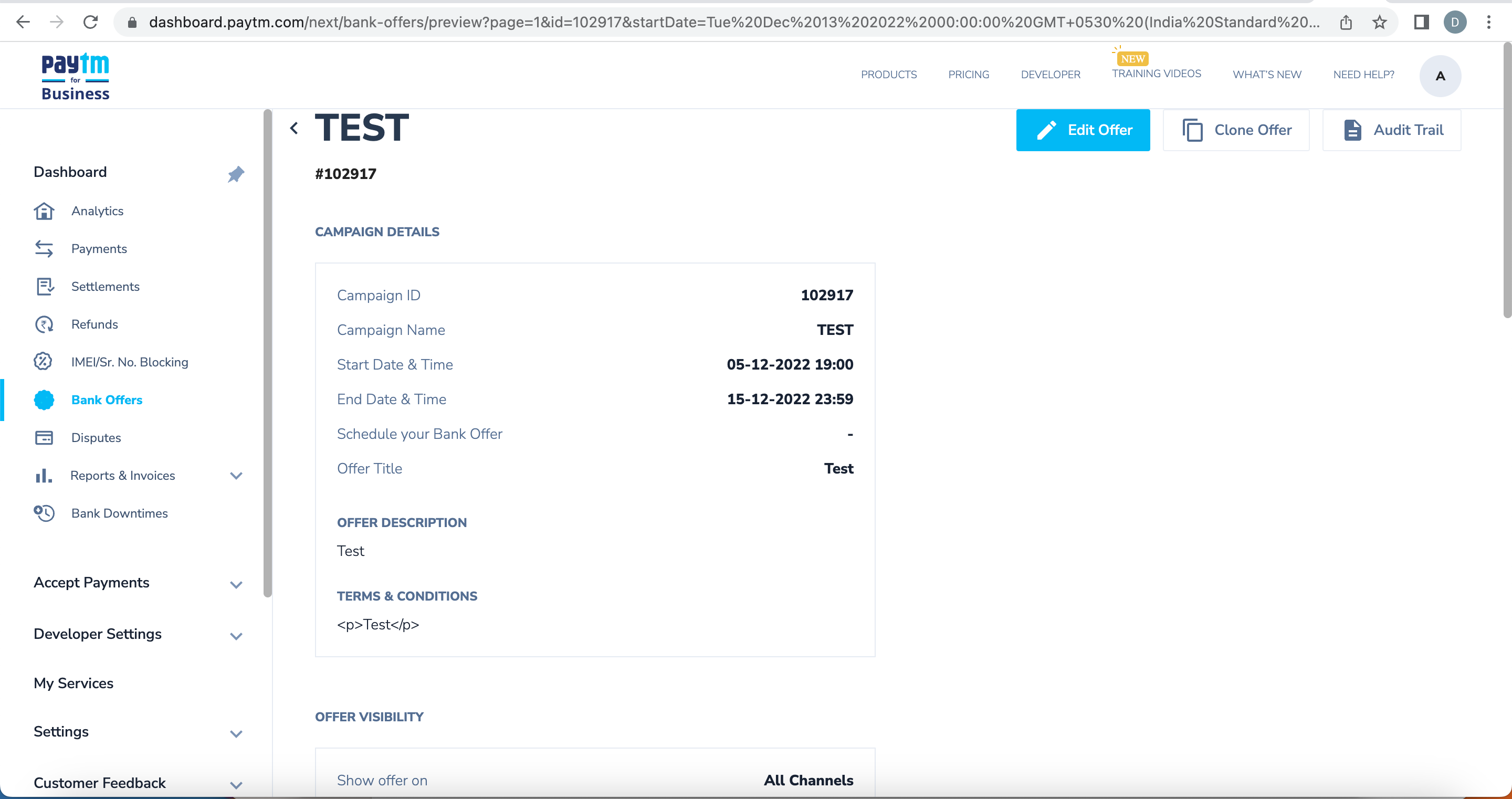
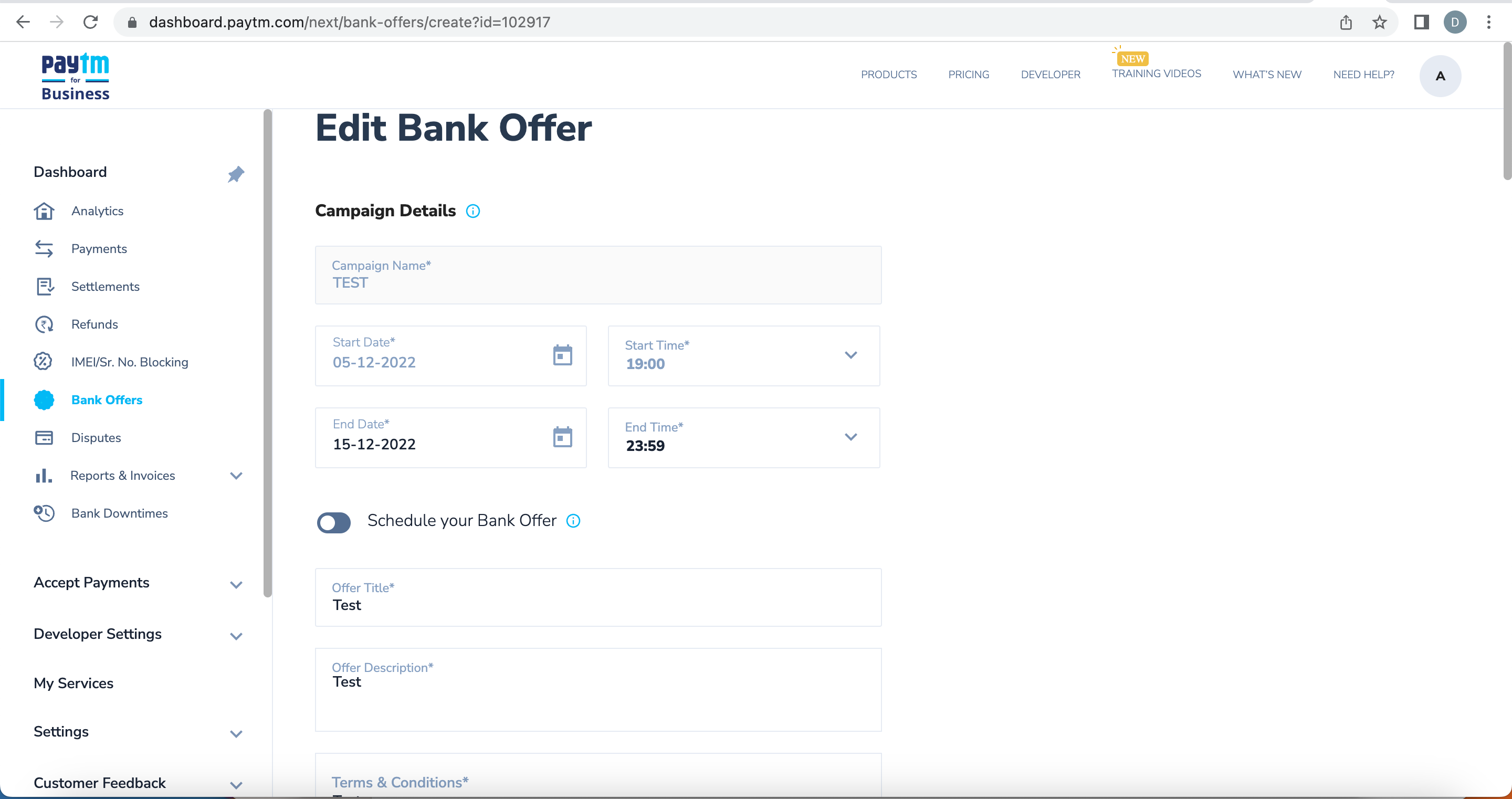
Clone Campaign
To quickly create offers and replicate an existing offer without much additional effort, merchants can use the “Clone Campaign” feature. On clicking on “Clone Campaign”, the merchants will be redirected to Create Campaign with fields pre-populated with the details as in the campaign being cloned.
 Note: The BIN details in the original campaign would not be added to the cloned campaign.
Note: The BIN details in the original campaign would not be added to the cloned campaign.
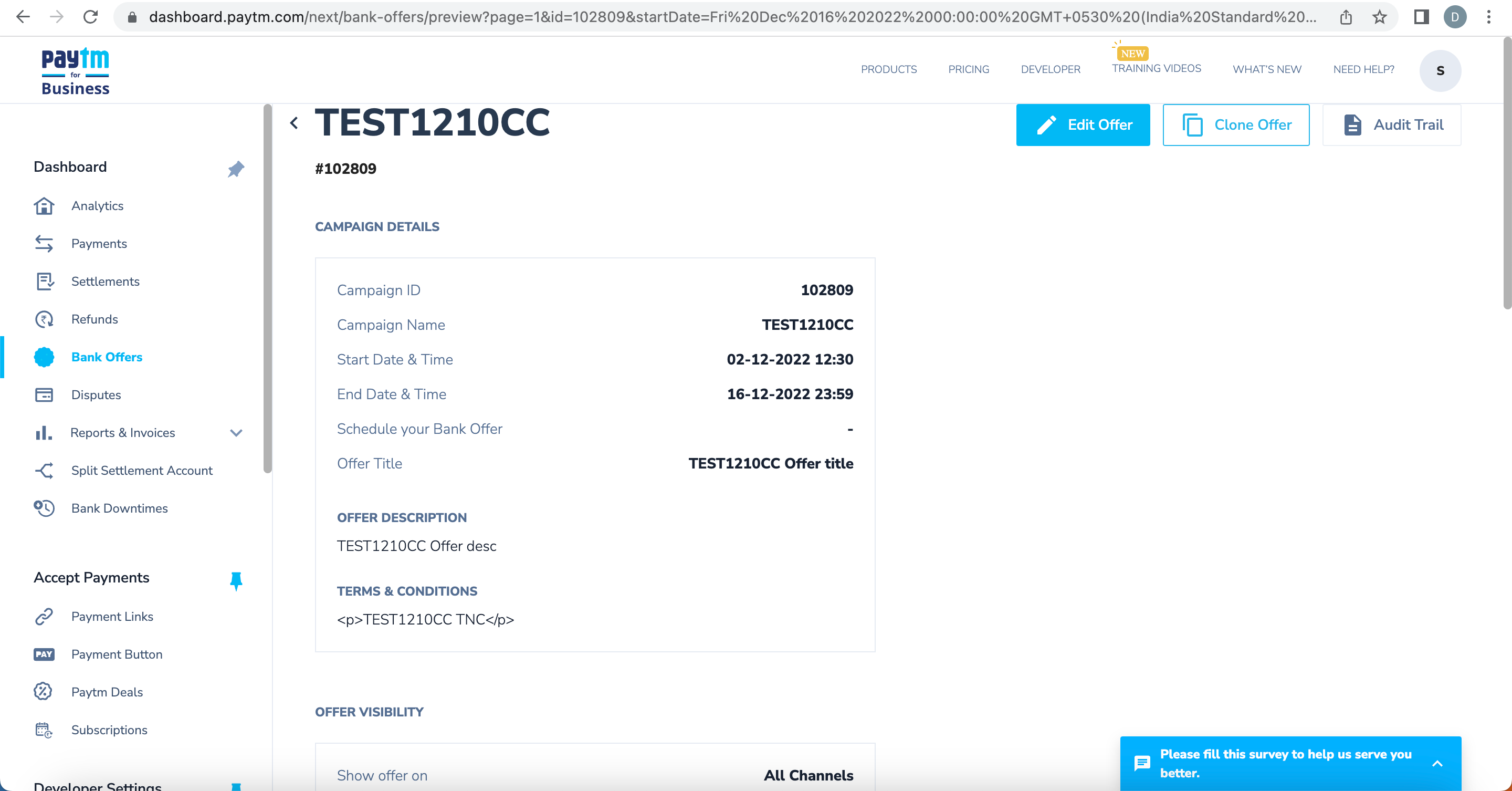
Audit Trails
Audit Trails help in easy tracking and maintenance of the campaigns tracking all the changes made to the campaign during its lifetime.
1. Click on the Audit Trail button in a campaign. A pop-up shows the entire audit trail.
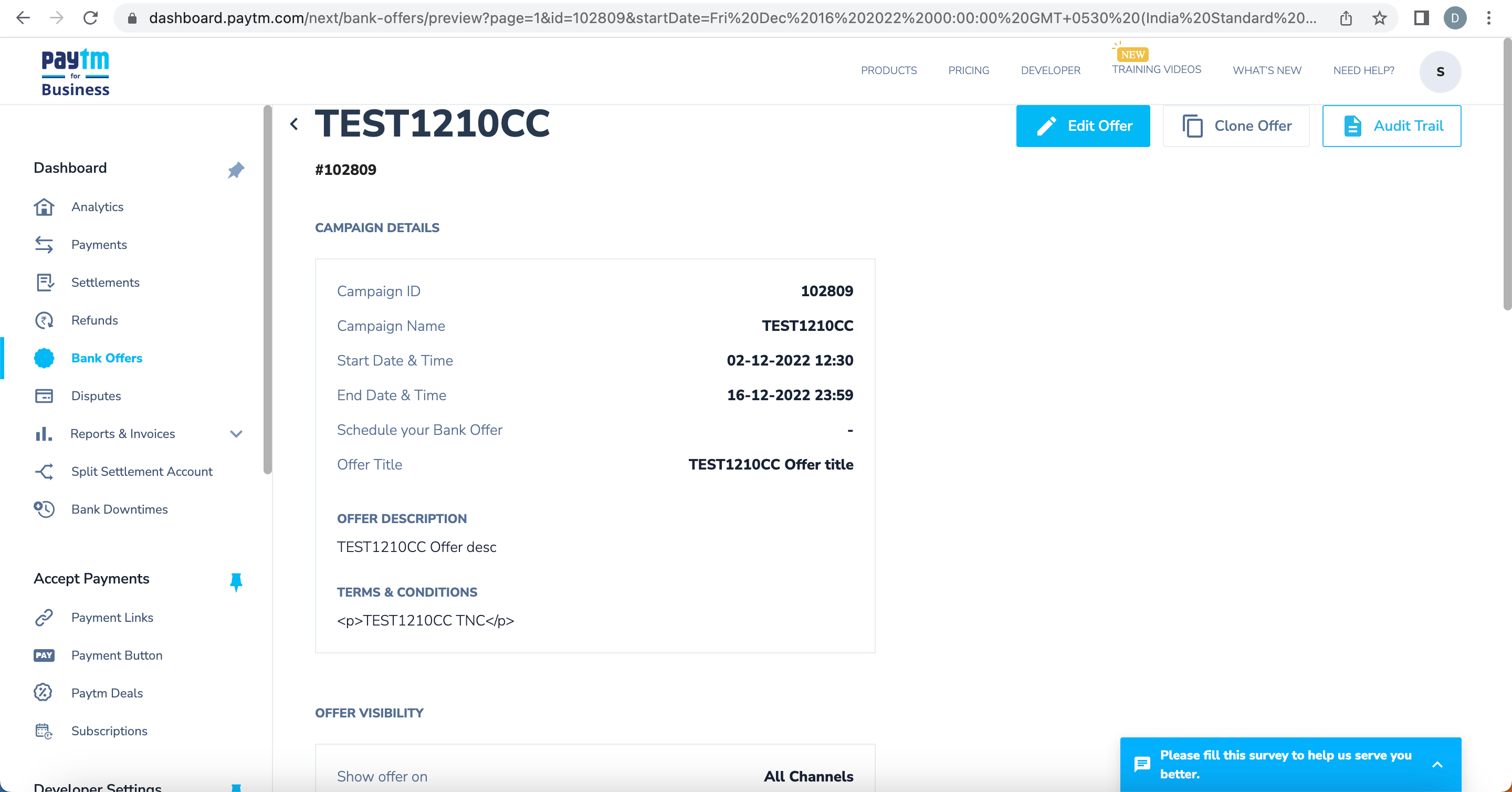
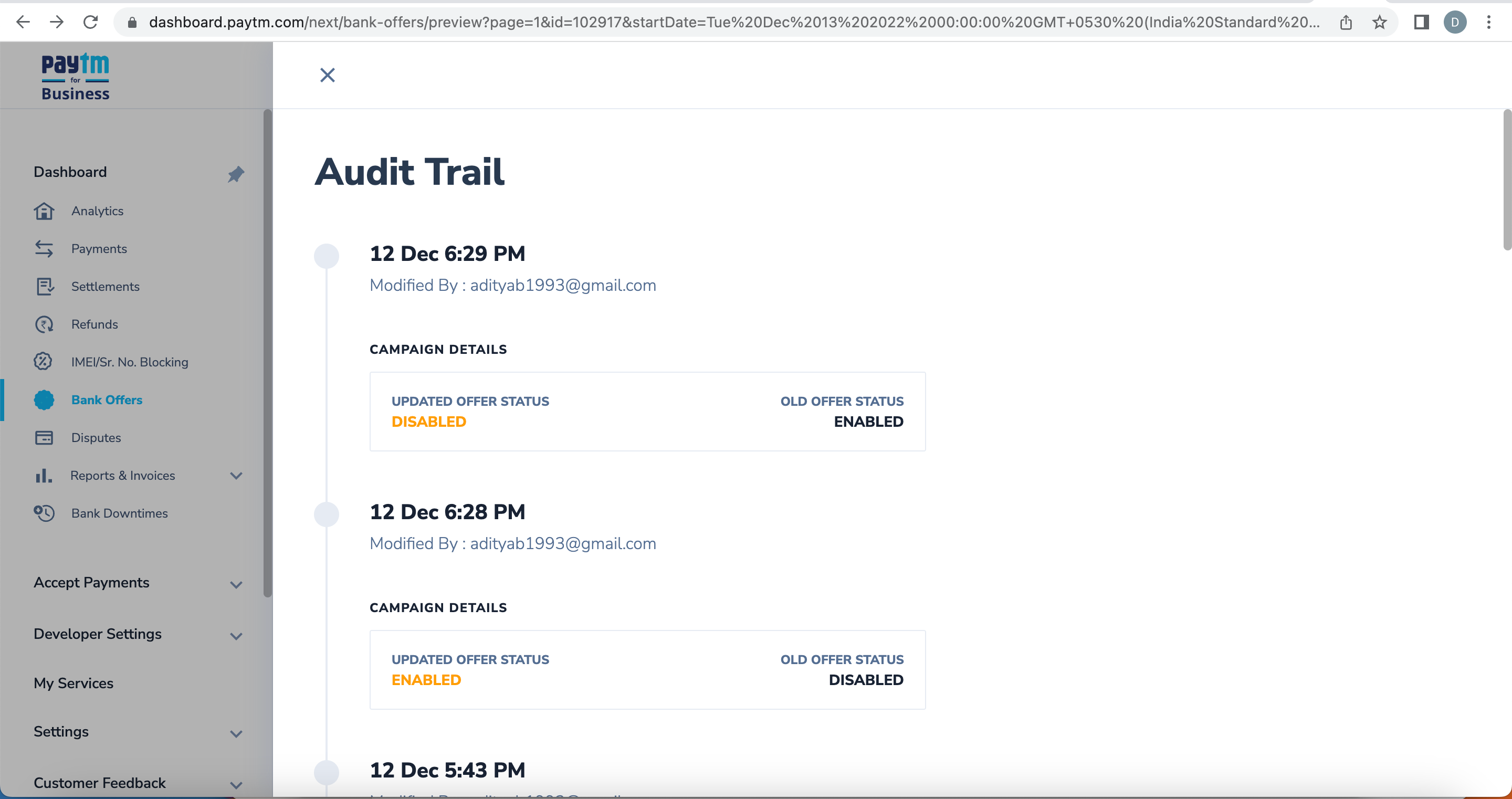
Grouping
Multiple bank offer campaigns can be grouped to allow common usage limits at the customer or card level with two offers having configuration of different gratifications.
Conditions for Grouping:
- The Campaign Status of the offers to be grouped must be inactive.
- The velocity conditions of the offers being grouped must match i.e, the campaign rules configured for the offers must match each other.
- Following conditions of the campaigns must match:
- The Start Date and End Date of the parent campaign must be same for all campaigns.
- Number of times a card can be used must be same for all campaigns.
- Maximum number of promo transactions per user must be same for all the campaigns.
Example:
| Promo 1 |
Start Date: 21/10/2022 10:00AM
End Date: 21/11/2022 10:00AM
Number of times a card can be user:1
Maximum number of promo transactions per user: 1 |
| Promo 2 |
Start Date: 21/10/2022 10:00AM
End Date: 21/11/2022 10:00AM
Number of times a card can be user:1
Maximum number of promo transactions per user: 1 |
| Promo 3 |
Start Date: 22/10/2022 10:00AM
End Date: 21/11/2022 10:00AM
Number of times a card can be user:1
Maximum number of promo transactions per user: 1 |
Promo1 & Promo2 can be grouped but Promo3 cannot be grouped with either campaigns.
Procedure to group offers:
- Log into your Paytm Dashboard.
- Click the Bank Offers tab (For activation, contact us or contact your KAM).
For each inactive offer, there's an option “Group Campaign” available.
- Click the Group Campaign button for the required inactive offer.
A pop-up opens up with all the campaigns that can be grouped with this campaign.
- Either search or multi-select the campaigns from the list of campaigns.
Only campaigns that match the start and end date of the parent campaign are displayed in the list. A maximum of 5 campaigns in addition to the parent campaign can be selected.
- Click on Group Campaigns to group the campaigns successfully.
An email will be sent to the merchant with the offers grouped.
- The above steps need to be repeated for each of the campaigns that need to be grouped together.
 Note: Enable all campaigns only after grouping has been configured for each campaign. Active campaigns will not be available in the grouping list.
Note: Enable all campaigns only after grouping has been configured for each campaign. Active campaigns will not be available in the grouping list.
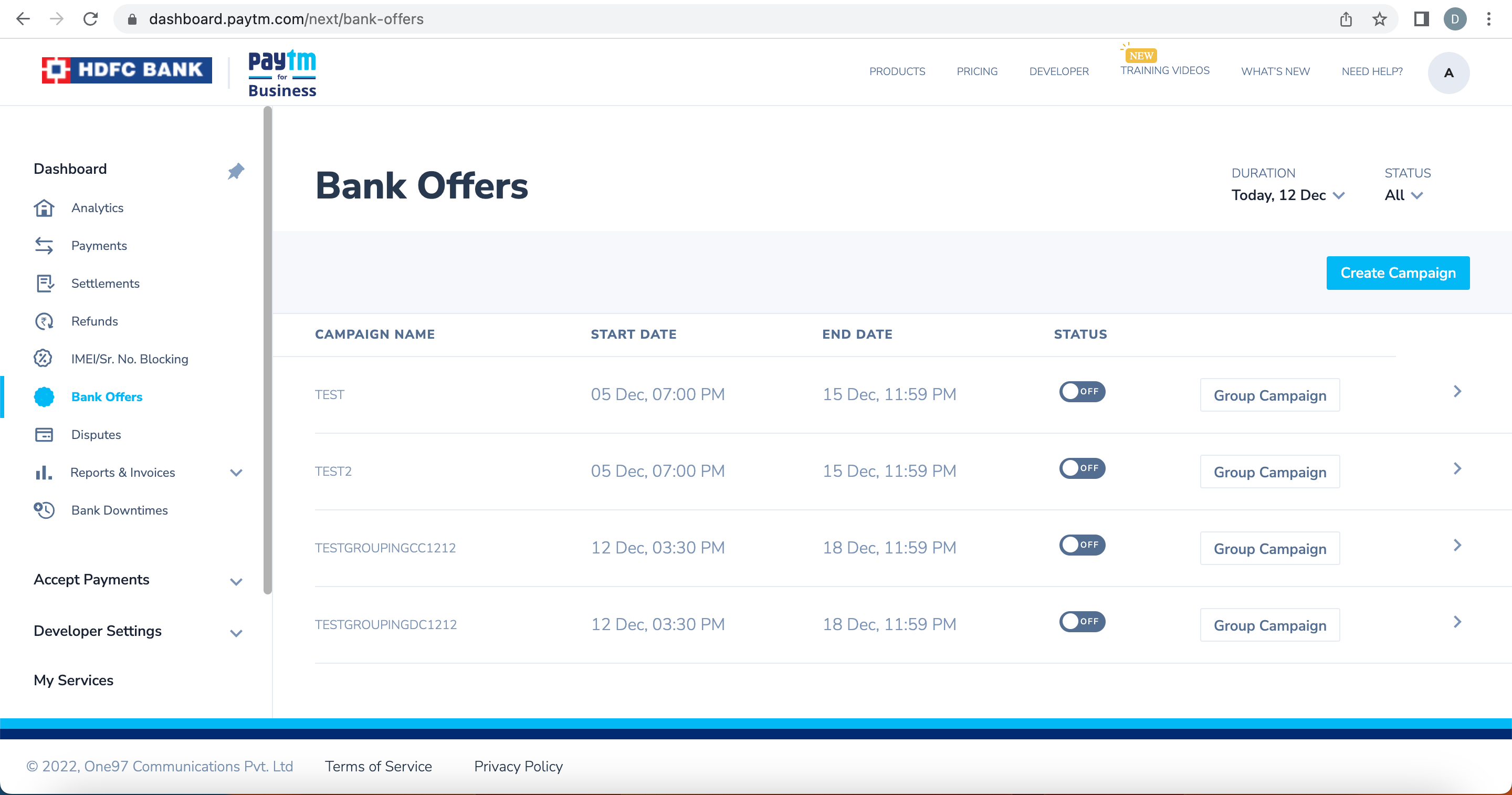
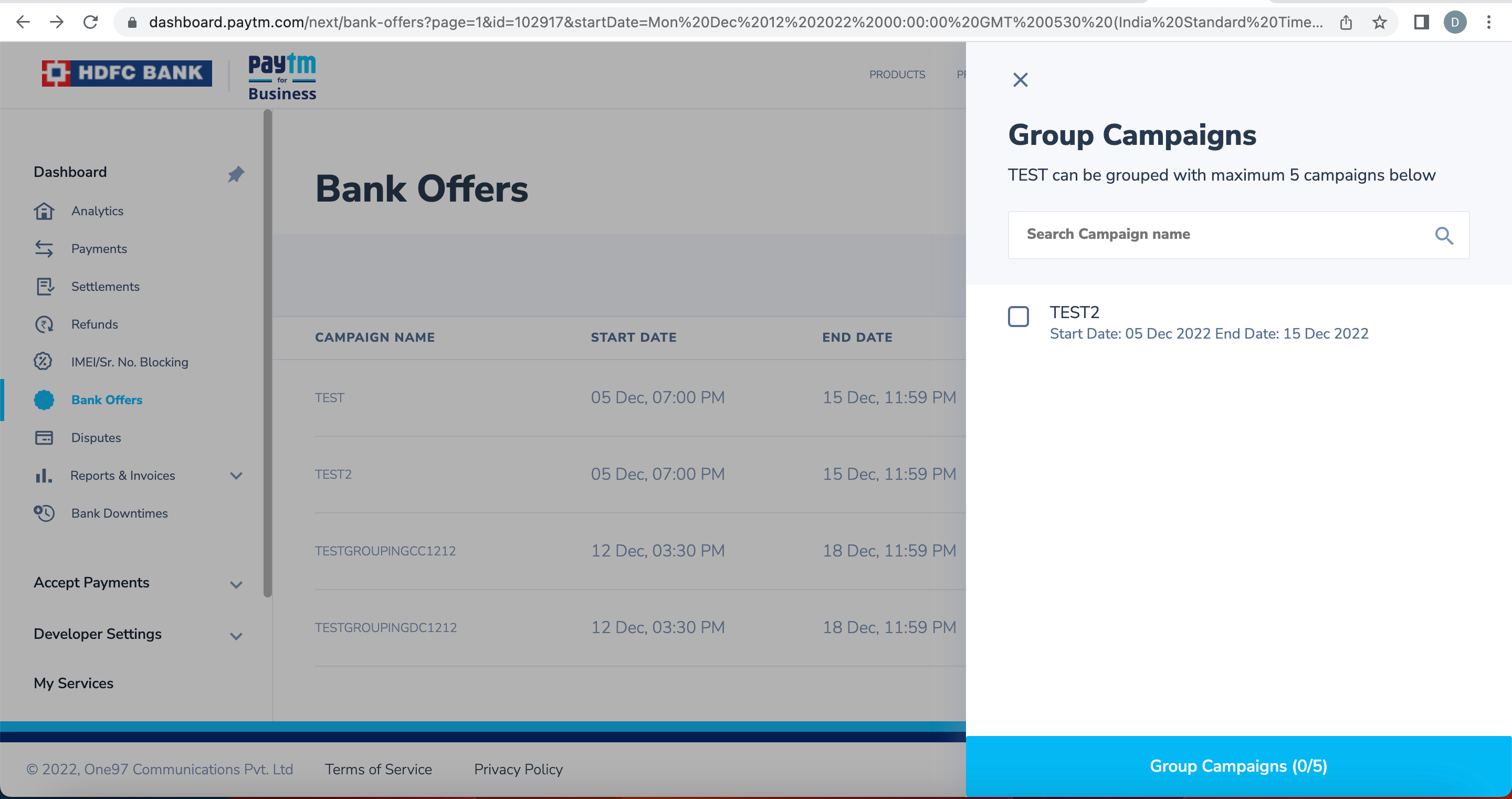
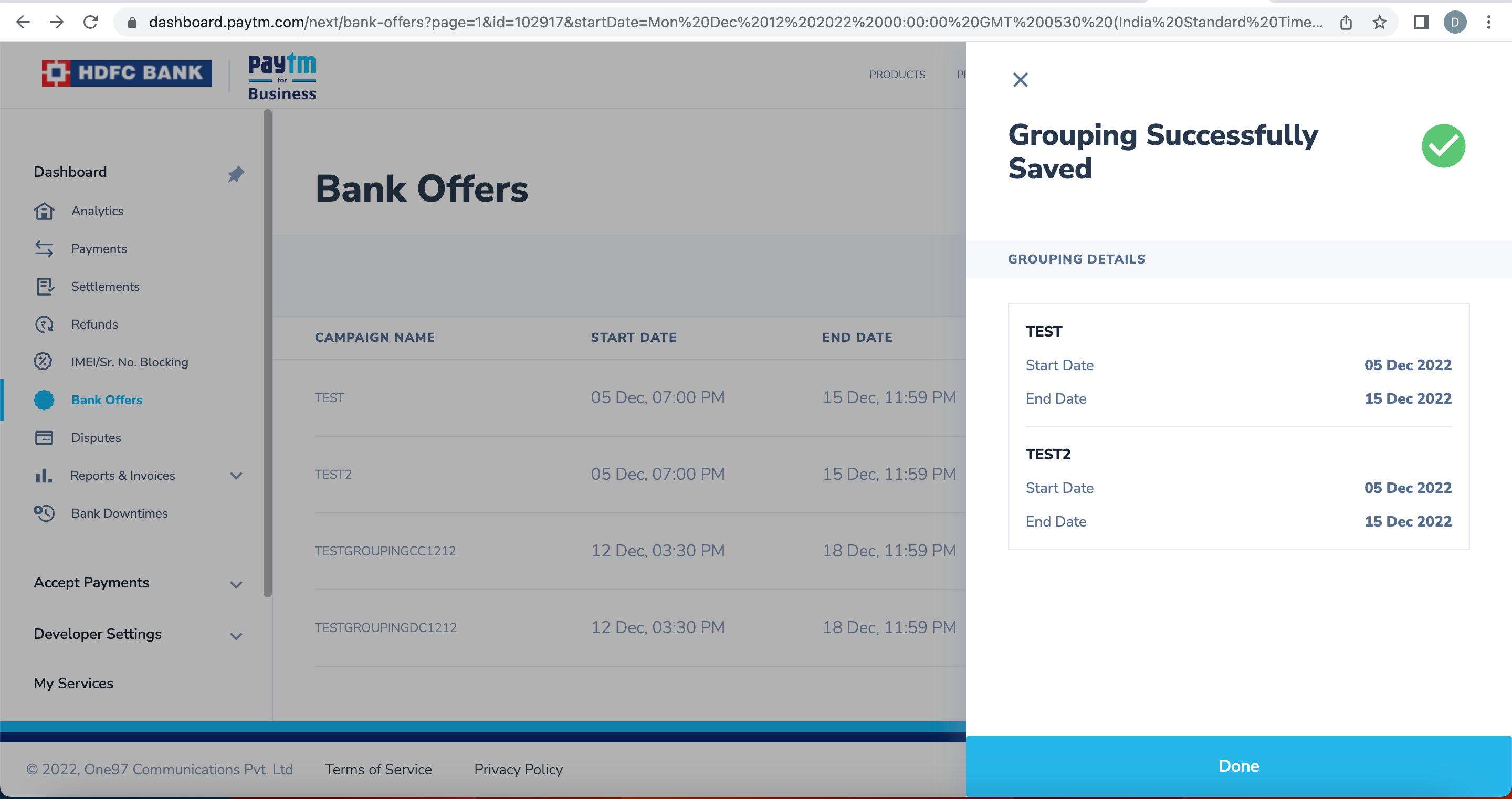
In case, you want to remove certain offers from the group or ungroup all the offers, follow the steps below:
Procedure to ungroup offers:
- Disable the campaign which you want to ungroup
- Click on the Group Campaign button.
It opens a pop-up with all the campaigns that are grouped with the campaign.
- Deselect/uncheck the campaigns to be ungrouped.
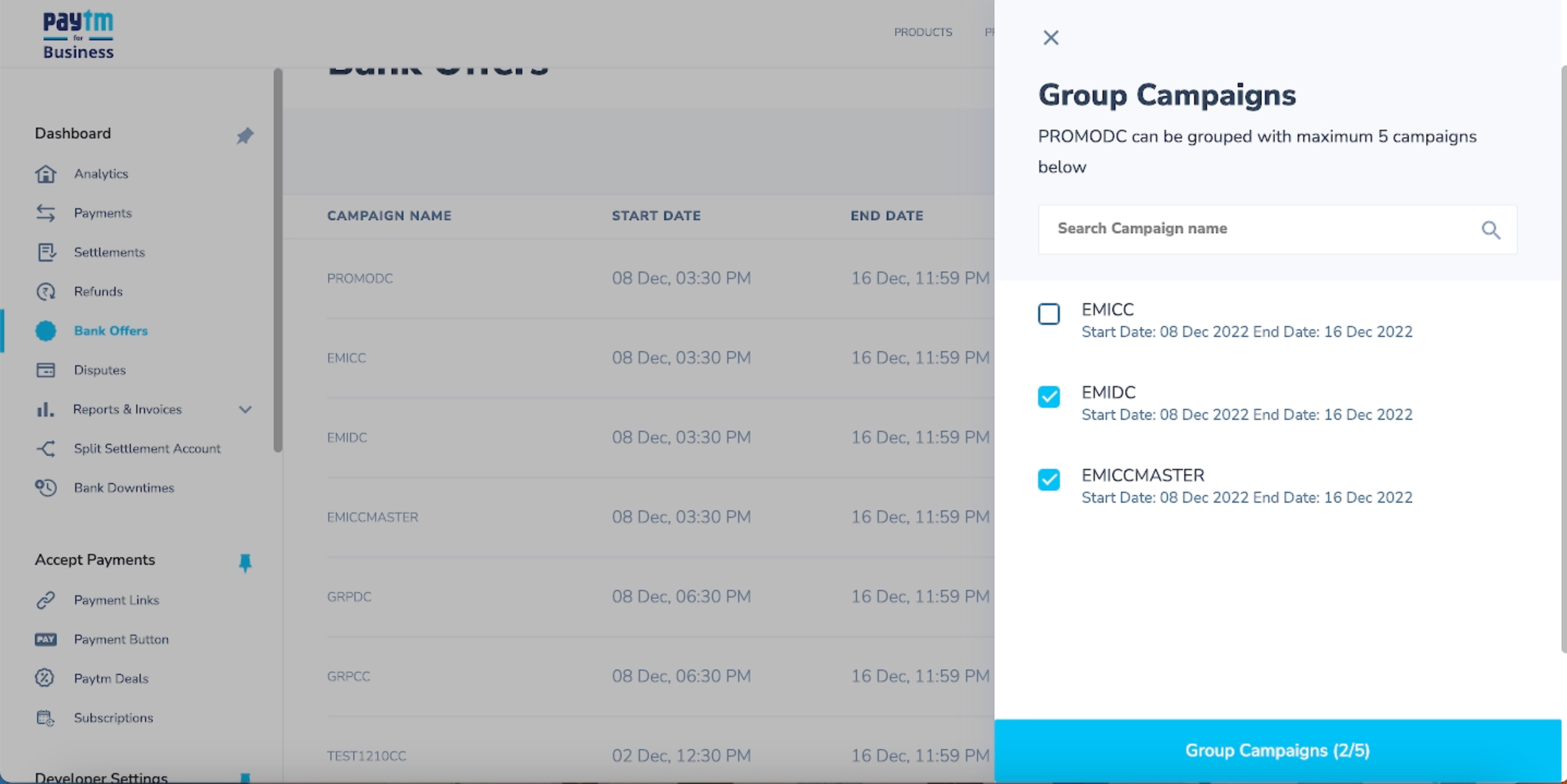
- Click on Apply and the ungrouping would be successfully applied.
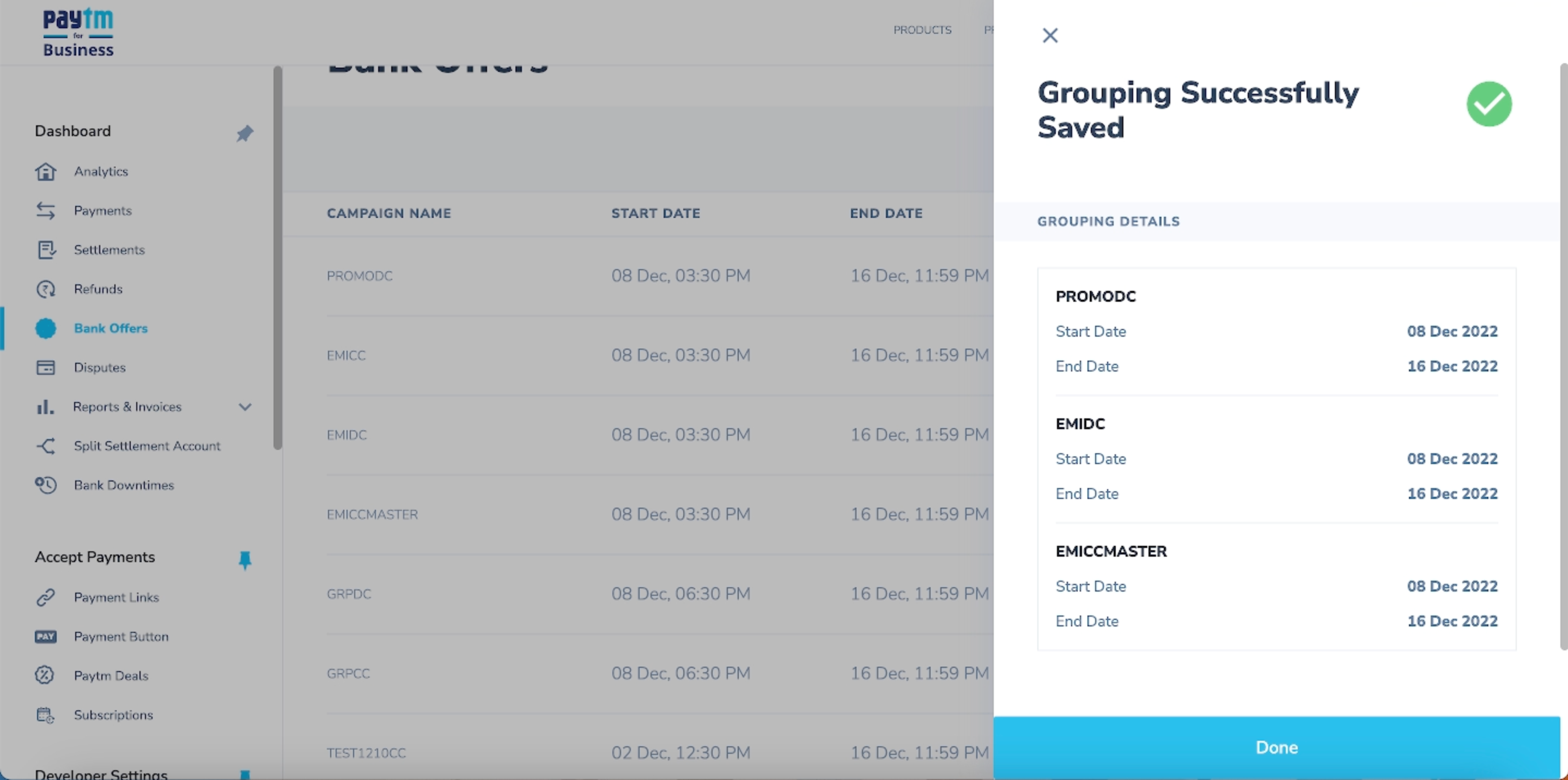
 Note: If there are two offers Promo1, Promo2 and if Promo1 and Promo2 are grouped then the user can only avail one of the offers on the transaction.
Note: If there are two offers Promo1, Promo2 and if Promo1 and Promo2 are grouped then the user can only avail one of the offers on the transaction.
Paytm Support
In case of any issues with integration and offer creation, please Get in Touch.
Note: Once the campaign expires, the campaign can no longer be edited. Merchant have to create new campaign.