The below steps are to be followed to establish a Bluetooth connection between the merchant's POS device and Paytm EDC. These steps are mandatory and are to be followed before any payment request is sent from the merchant's POS.
Step 1: Bluetooth pairing of Merchant's billing POS device with Paytm EDC
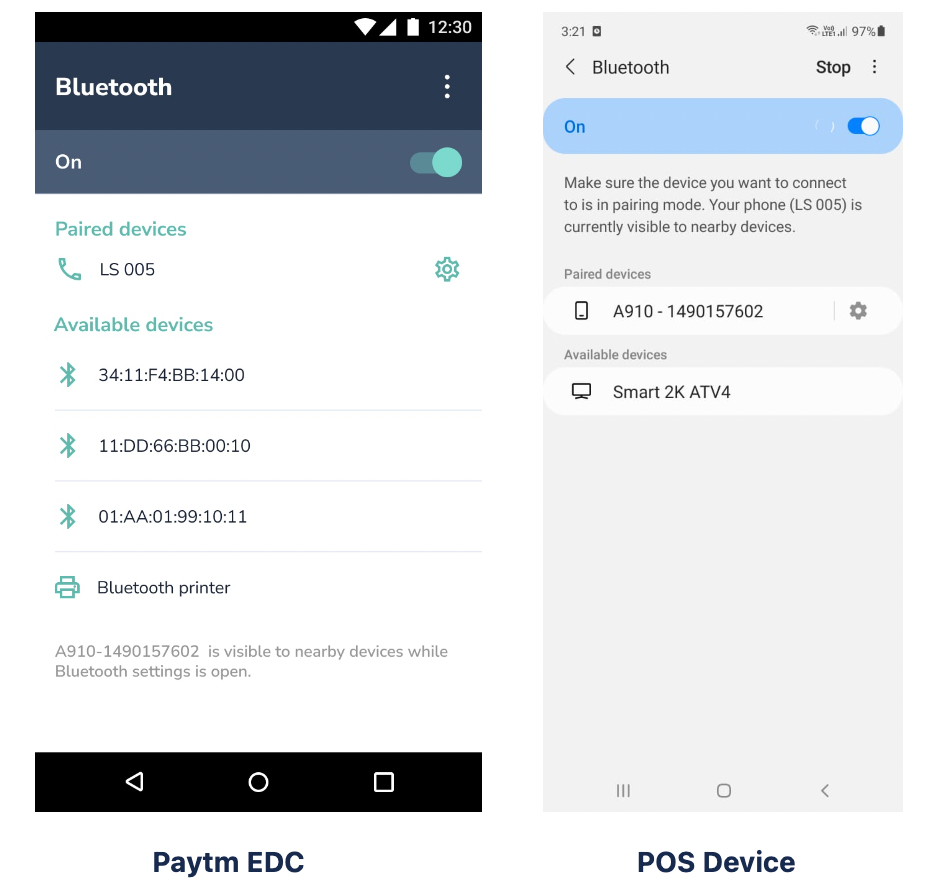
Open the Bluetooth menu in Paytm EDC and Merchant's billing POS device and pair devices with each other.
Step 2: Establishing a connection between Paytm BT connect application and Paytm payments app on EDC

- Open BT connect application on the merchant's device and click on Connect New Device.
- On the new window which opens up, click on the Connect button beside the name of Paytm Paytm POS machine with whom the connection needs to be established.
- Selected Paytm devices will get connected, same will get reflected on the BT Connect app homepage. Also, the Bluetooth icon on the connected Paytm device will turn blue in colour. (Refer to the screen below).
- Merchant can now start sending Payment requests from the POS application, requests would land on connected Paytm EDC.
- Bluetooth ECR flow supports only 1 to 1 connectivity between Merchant's billing POS and Paytm EDC. If the Paytm Device is already connected to one of the merchants' billing POS devices it has to be disconnected before connection with the new billing POS device can be established.
- Please refer to the below screens which represent whether the device is connected or not connected:
-
Paytm Device is not connected with the merchant's billing POS.

-
Paytm Device already connected with merchant's billing pos
- Only by clicking the Bluetooth icon, the connected device name will be displayed along with a Disconnect button.

-