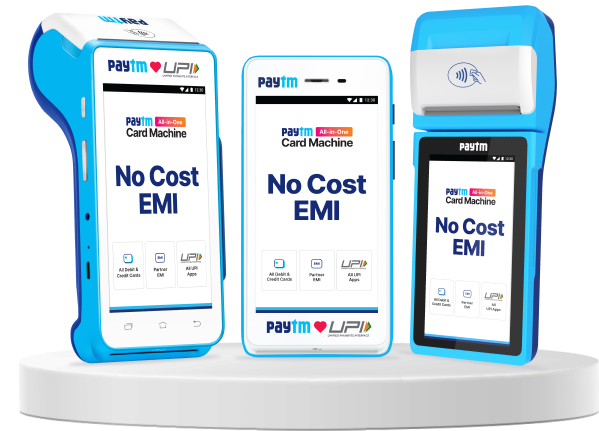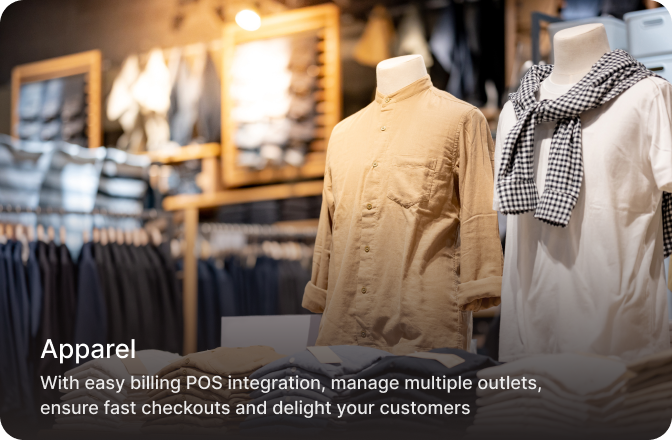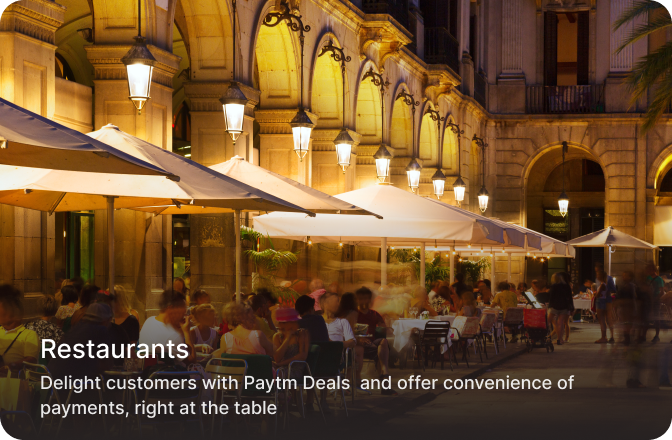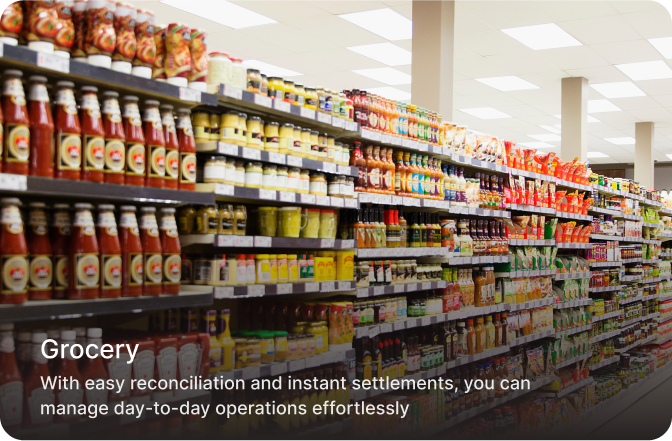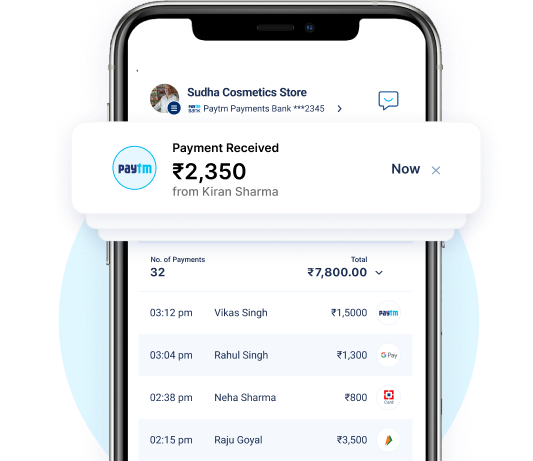The ultimate card machine for all your business needs
Unmatched Payment Success Smart terminal with cutting-edge technology stack powering best-in-class payment success rates and superfast checkouts
Reliable System UptimeEnjoy uninterrupted business with multi bank acquiring facility & smart AI routing
Excellent Operational EfficiencySimplify business with single-point reconciliation and a choice of batch settlement, on-demand settlement and instant settlements
Global Customer ReachAccept 95+ currencies, extend best-in-class exchange rates to customers and get settlements in INR
Powerful Affordability SuiteIncrease conversions with Brand and Bank EMIs, upsell big ticket items and delight customers with exciting offers & Cashback
Simplified Business Management Manage business across multiple bank accounts & large sales fleet with advanced features like Split Settlement, Shift Management & Tip Collection
Devices tailored for your business
Newly Launched

Printer Card Machine
Do more with your business with the all-new Card Machine
*Tested in controlled environment

Printer Card Machine
In-store payments for every type of business

Non-printer Card Machine
On-the-go payments for stores, restaurants & delivery businesses
Delivering success in every category
Merchant Spotlight
Explore video tutorials to get started