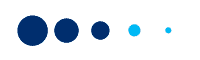In a world where technology continues to evolve at a rapid pace, Paytm presents a better version of its Soundbox that seamlessly blends business functionality with the joy of music.
The All New Paytm All-in-One Music Soundbox is a sophisticated payment confirmation device for you to receive instant audio. It allows you to stay on top of your business transactions with ease. What sets this new version apart is its ability to transform your workspace into a vibrant symphony of melodies. In other words, you can play music using the same device that provides audio payment confirmations.
The All New Paytm All-in-One Music Soundbox revolutionizes the way you approach work and entertainment. It enables you to seamlessly integrate your business activities with the joy of music, thereby creating an environment where productivity and enjoyment coexist.
Let’s dive into the step-by-step process of playing music on the All New Paytm All-in-One Music Soundbox .
Things to Do Before Getting Started with Using Paytm All-in-One Music Soundbox
Ensure Login and Connectivity
Make sure you are logged in to your Paytm for Business App using your registered mobile number. This will allow you to seamlessly connect and control Paytm All-in-One Music Soundbox. To log in to Paytm for Business app, follow these steps:
- Download the Paytm for Business app from either the Google Play Store or the App Store.
- Launch the app and select the ‘Get Started’ option.
- Provide your mobile phone number and proceed securely to the next step.
- Enter your password to continue using the app.

Proximity is Key
Ensure that the Paytm All-in-One Music Soundbox is within 10 meters of your mobile phone. This proximity ensures a stable and reliable connection between the devices.
Enable Push Notifications
Check your mobile phone settings and ensure that push notifications from the Paytm for Business app are enabled. This setting allows you to receive instant audio and visual notifications on the Paytm All-in-One Music Soundbox whenever there is a payment confirmation or important update.
Establish Connection
Ensure that your Paytm All-in-One Music Soundbox is connected to the Paytm network. Once connected, you will notice a stable blue LED light indicator on the device, indicating a successful connection. This connection is essential for receiving real-time payment notifications and enjoying uninterrupted music playback.
Steps to Switch On/Off Bluetooth on Paytm All-in-One Music Soundbox
1. Press Volume Up & Volume Down buttons together to switch on/off the device.

2. Paytm All-in-One Music Soundbox will give a voice Alert – ‘Bluetooth switched on’.
Note – You do not need to long press the volume keys.
Steps to Pair a New Device with Paytm All-in-One Music Soundbox
1. Activate Bluetooth on your Soundbox by simultaneously pressing the Volume Up and Volume Down buttons.
2. Enable Bluetooth on your mobile phone.
3. In the list of available devices on your mobile phone, locate and select your Paytm All-in-One Music Soundbox.

4. You will receive a Bluetooth pairing request on the Paytm for Business app via push notifications. Tap on “Accept” to proceed with the pairing process.

5. Upon accepting the pairing request, you will be redirected to the Paytm for Business app, and the paired Soundbox will appear in the Approved Users list.
6. The Soundbox will emit a voice alert confirming successful Bluetooth pairing.
In case you do not receive the pairing request, follow the steps given below:
- Open your Paytm-for-Business app.
- Go to ‘Manage Devices’ and approve the pairing request.

Steps to Connect a Paired Paytm All-in-One Music Soundbox
1. Turn on the Soundbox Bluetooth by pressing both volume buttons together.
2. Turn on the Bluetooth of your mobile device
3. If your device is already paired, the Soundbox will be automatically connected and give voice alerts – ‘Your Paytm Soundbox is connected to a Bluetooth device’.
4. Now, you can play your favorite music using Paytm All-in-One Music Soundbox . You can control the music volume via the connected mobile device.
Note: If a transaction happens while you are playing music, Paytm Soundbox will announce the transaction via its voice overlay feature and then resume the music. To know more about this feature, click here.
Steps to Unpair Paytm All-in-One Music Soundbox
1. Open your Paytm for Business app and select Soundbox icon at the bottom of the screen.

2. Select the device you want to unpair and click ‘View All Details’ adjacent to it.

3. Search for ‘Bluetooth Users’ under Settings.

4. Click ‘Unpair’.

5. Paytm Soundbox will give a voice alert – ‘Bluetooth Disconnected’.
Paytm All-in-One Music Soundbox FAQs
How can I find the device ID on my Paytm All-in-One Music Soundbox ?
You can look at the bottom of your Paytm Soundbox to obtain the device ID.

Can I check the device ID of my Paytm All-in-One Music Soundbox on the Paytm for Business app?
Yes, it is possible. Click the ‘Soundbox’ icon at the bottom of the app screen and refer to the device ID section that looks like this:

Is there any limit to the maximum number of devices I can pair with my Soundbox?
You can pair up to 25 devices with your Soundbox. If you cross this upper limit, the Paytm All-in-One Music Soundbox will give a voice alert to notify you that the limit is reached.
Can I connect more than one device with Paytm All-in-One Music Soundbox ?
You can only connect only one device while using the Bluetooth feature of your Paytm Soundbox.
What does the one-time system pairing request mean?
The one-time system pairing request is meant to pair the devices with your Paytm All-in-One Music Soundbox . It lasts for 180 seconds and then the device announces – ‘Bluetooth pairing request was not approved on time. Please try again’.
Does the Bluetooth of Paytm Soundbox turn off automatically?
The Bluetooth has been designed to turn off automatically when no device is connected to it for five minutes or when no audio is played for half an hour.
Does the ‘+’ and ‘-’ buttons on the Paytm All-in-One Music Soundbox control media volume?
Using these buttons will not change the volume of media being played. You need to use the connected device volume controls for the same.