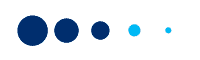There are different flows for API key generation for payment gateway integration depending on the types of merchants and where they stand in terms of activating online payments for their businesses. We have segregated these flows into the following 3 scenarios. If you are:
- A new merchant
- An already onboarded offline merchant
- An already onboarded online merchant using link-based payments
Also Read: How to Create Paytm Payment Links from the Business Dashboard
Scenario #2: If you are an already onboarded offline merchant
This article is a step-by-step guide for merchants who are already using offline payment solutions such as All-In-One QR, All-In-One POS, SoundBox, etc. and want to start accepting online payments via their business website/app.
We will explain how offline merchants can generate API keys and integrate the Paytm Payment Gateway into a business website/app.
Step #1: Sign in to your business account
If you already have a business account, visit https://dashboard.paytm.com/login/ to ‘Sign In’ to your business account.

Step #2: Activate account to enable online payments
Go to the ‘Explore Online Payments’ tab and then click on the ‘Activate account for Website/App’ button.

Step #3: Fill in the basic business details
You need to fill in the basic business details, including your website/app URL to start accepting online payments.

Once you click on the ‘Proceed’ button shown in the above screen, a new MID will be created specifically for online transactions.
Our system checks at the back end if all the business documents required for higher limits on online MID exist or not (submitted during the offline MID creation).
Step #4: Upload business documents
There are two scenarios under this step.
Scenario A
If some business documents are missing, you will see the following screen and you can click on the ‘Upload Documents’ button to submit them.

Scenario B
If required business documents exist, you do not have to upload them again to enjoy higher payment acceptance limits and you will see the below screen. You can click on the ‘Get Production Keys’ button to check your API keys.

After the above screen is displayed, wherever you click, the following pop-up is displayed to educate you about the new MID created for online payments.

This is how the merchant can switch between MIDs.

Step #5: Get Production Keys
You can simply click on the ‘Get Production Key’ button on the below screen, which gets displayed post you fill in your basic business details and click on the ‘Proceed’ button.
If you want to access the production keys later, you can log into the business account to check on API keys by going to the ‘Developer Settings’, clicking on the ‘API Keys’ option from the drop-down and selecting the ‘Production API Details’ tab.

Test API Key will be automatically available to help you test the integration before proceeding with the actual integration.

Once you are confident of taking up the actual integration, you can use your actual API Keys.
You can also check out the tutorial video below on the steps involved in generating the API key for payment gateway integration.
Generating API Key is the first step. What follows next is Paytm Payment Gateway integration into your business website/app. Hope this article will help you take the first step towards digitizing payments for your business.