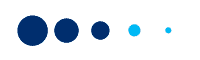There are different flows for API key generation for payment gateway integration depending on the types of merchants and where they stand in terms of activating online payments for their businesses. We have segregated these flows into the following 3 scenarios. If you are:
- A new merchant
- An already onboarded offline merchant
- An already onboarded online merchant using link-based payments
Also Read: How to Create Paytm Payment Links from the Business Dashboard
Scenario #1: Payment gateway integration tutorial for developers/new merchants – API key generation
In this article, we will explain to new/first-time merchants the step-by-step process of generating an API Key for integrating the Paytm Payment Gateway into their business website/app.
Step #1: Create your business account
If you do not have a business account yet, you can create one by clicking on the Sign Up button and entering some basic details.
If you already have an account with Paytm, you can simply sign up by scanning the QR code from your Paytm App.
Step #2: Activate your business account
Click on the Activate account for Website/App button
Next, select the Business Type from the drop-down list.
Depending on the Business Type you choose, you will have to enter some basic details, especially the ones listed below:
- Business Type
- Category/Sub Category
- Website URL/App URL
- PAN Details
- Bank Account Details
- Address
For example, if you choose Private Limited as the Business Type, you will be directed to a form that looks like the following:
Once you have filled in the required details, click on the Proceed button to submit your information. You will see the below screen upon successful submission.
Step #3: Get the production key
Once you have filled in all the necessary details, your business account is instantly activated. You can then generate the production key by clicking on the Get Production Keys button visible on the previous screen.
Test API Key will be automatically available to help you test the integration before proceeding with the actual integration.
Once you are confident of taking up the actual integration, you can use your API Keys, which are available under the Production API Details tab.
Step #4: Upload your business documents
Next, you need to upload the mandatory business documents according to the type of your business within 30 days of the account activation for the Paytm Payment Gateway team to verify.
Once you have uploaded the mandatory documents, click on the Continue button and you should see the following screen.
Step #5: Verification of business documents
It usually takes 24-48 hours for the Paytm Payment Gateway team to verify the documents. During the time your verification is under process, you will see the following screen every time you log into your business account.
You can click on the View Status button to check the verification status of each business document submitted by you.

Post successful verification, your settlement will be released and you will be upgraded to accepting higher payment limits.
You can also check out the tutorial video below on the steps involved in generating the API key for payment gateway integration.
Generating API Key is the first step. What follows next is Paytm Payment Gateway integration into your business website/app. Hope this article will help you take the first step towards digitizing payments for your business.