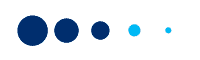A lot of entrepreneurs who wish to take their offline business online make the mistake of building their website from scratch. You can simply use one of the content management system (CMS) platforms that automate the process of building and designing a website.
While there are hundreds of open source content management system (CMS) platforms out there, if you want a little control on your website, you should consider using OpenCart.
What is OpenCart?
OpenCart is a PHP-based open source content management system, which is quickly becoming popular among young entrepreneurs. You can build websites with OpenCart that have all the latest security features without taking a lot of effort. Till now, over 1 million websites are built using OpenCart around the world.
If you are an offline business looking to get your business online, Open Cart is the right tool for you. Mid-size businesses looking to scale their business via an online store can quickly get their business started with Open Cart.
| Interesting Read: WooCommerce Payment Gateway Integration for Indian Businesses |
If you are new to selling online, it can feel overwhelming to manage a digital store. But OpenCart has more than 1,300 themes and modules to help you manage your online shop from day one. Irrespective of the industry your business is in, Open Cart will have something for you in its marketplace.
Its store management capabilities allows you to handle SEO with its inbuilt tool, you can manage a large number of product listings, customers, and offer coupons, etc.
OpenCart works seamlessly with an array of payment gateways. Integration is simple and doesn’t take much time. For best digital payment experience you should consider integrating your OpenCart website with Paytm Payment Gateway.
Benefits of Integrating Paytm Payment Gateway With OpenCart
Accepting digital payments online requires you to integrate a payment gateway with your website. When it comes to handling money online, Paytm is the leader and trendsetter in the industry. If you are a new online business, you should use a well-known payment partner like Paytm so that customers trust your platform to shop.
Integrating your OpenCart site with Paytm will give you and your customers ample benefits and freedom of choice for payments.
- Multiple payment sources
As an online seller, you don’t want to limit your customers with a few selected payment methods. Your customers will leave your website and never come back if they don’t find the payment method they are comfortable with.
By integrating Paytm PG with your OpenCart website, your customers will have the freedom to pay from any payment method including debit card, credit card, net banking (supports 3D Secure), UPI, Paytm Wallet, and Paytm PostPaid.
- High success rate
Paytm has the industry high success rate for digital payments. Paytm works direct integration with top six banks, 15 bank gateways and networks in India. These integrations and partnerships reduce transaction times.
Paytm enjoys an uptime of 99.99% and processes 2,500 transactions per second.
| Interesting Read: Six Benefits of Using Paytm Payment Gateway for Your Business |
One of the ways Paytm ensures that all payments go through is by monitoring its payment gateway six times a minute. Paytm is also the acquiring payment service provider (PSP), issuing PSP as well as owner of the payment gateway, which leads to higher success rates in transactions.
- Saved cards
Paytm has enabled tokenisation feature for all sellers. This simply means that your customers will not need to enter their card details every time they visit your store to shop. They only have to enter their card details once, and after that Paytm tokenises their card details, which makes it hack-proof. The next time they have to pay for their purchases they only need to enter their three-digit CVV number.
The saved card feature has been instrumental in reducing the cart abandonment issue that thousands of online sellers face. Since Paytm reduces a friction for customers to make the payment, you will see more and more shoppers complete their transactions
- Payment and business insights
Once you integrate Paytm with your OpenCart store, you get access to well-researched insights into your customers’ shopping and payment behaviour.
You can use Paytm dashboard to get weekly insights that can tell you details such as customers’ average spend, conversion rate, on which day of the week your customers tend to shop more, which product is liked the most, and the preferred payment method of your customers.
You can use these insights to tweak your website, product listings, and other strategies.
Step-by-step Guide to Integrate Paytm With OpenCart
The best way to make Paytm for OpenCart work like a charm you must have the latest version of OpenCart downloaded on your system.
Before you begin to integrate Paytm Payment Gateway on the Opencart webstore, make sure you have a registered business account with Paytm. Here is how you can generate your API Keys:
Step 1: Log in to your Paytm dashboard.
Step 2: Select the API Keys under the ‘Developers’ tab from the Menu bar on the left side.
Step 3: Select the mode for which you want to generate the API Key.
Step 4: Click ‘Generate now’ to generate a key for the test mode. Once you have done this and want to start the live mode, you will have to first activate your account by submitting documents, and then generate the key by clicking the ‘Generate now’ button. [Note: You will have to generate separate API Keys for the test and live modes. No money is deducted from your account in test mode.]
Step 5: You will get the merchant ID and merchant key in response to the above. Please save them somewhere safe as you will need them later.
Once you have the API keys you are ready to integrate Paytm Payment Gateway with OpenCart.
Compatibilities and Dependencies
- PHP v5.4.0 or higher
- PHP-curl
You can integrate Paytm PG with OpenCart by either using the “Installer” method or by using FTP. Both methods are demonstrated below.
Using Installer
Step 1: Download paytm_v3.x.ocmod.zip.
Step 2: Log in to your OpenCart web store as an Admin.
Step 3: Navigate to the Admin Panel > Extensions > Extension installer.

Step 4: Click the ‘Upload’ button. Next, select the downloaded zip file (Step 1), and then click on the ‘Continue’ button. Wait for the update process to complete.
Step 5: Now, navigate to Extensions > Extensions.
Step 6: On the Extensions page, select ‘Payments’ from the dropdown and install the Paytm Gateway extension,

Step 7: After installation, proceed for configuration. [Steps mentioned at the bottom]
Using FTP
Step 1: Download a ZIP of the repository.

Step 2: Copy all folders (admin, catalogue, & system) from the upload directory of the required version, and then paste them into the root directory of your OpenCart web store.
Step 3: Log into OpenCart web store Admin.
Step 4: Navigate to the Admin Panel > Extensions > Extensions.
Step 5: On the Extensions page, select Payments from the dropdown and then install the Paytm Gateway extension.

Step 6: After installation, proceed to configuration
Configuration Process
Step 1: Log into OpenCart Webstore Admin.
Step 2: Navigate to Extensions and then select Extensions.
Step 3: On the Extensions page, select Payments from the dropdown and then install the Paytm Gateway extension.
Step 4: Save the configuration below.

Step 5: Fill in the following credentials in the Paytm Payments form
- Environment – Select the type of environment: Testing/Staging or Production
- Test/Production MID – Enter your Merchant ID for test or production environment
- Test/Production Secret Key – Enter your Merchant Key for test or production environment
- Website (Provided by Paytm) – Select WEBSTAGING for test environment and DEFAULT for production environment
- Order Success Status – Order status that will set for Successful Payment
- Order Failed Status – Order status that will set for Failed Payment
- Total – Minimal amount required to make this payment method active
- Geo Zone – Geo Zone of the payment method to be active
- Status – Keep this Enabled to accept payment through Paytm
- Sort Order – Set ordering in the payment methods list
- Enable EMI Subvention – Select “Enable” to provide Zero/Low cost EMI
- Enable Bank Offer – Select “Enable” to provide Bank Offers
- Enable DC EMI – Select “Enable” to provide EMI on Debit Card [Note:This plugin supports Debit Card EMI, send us the user mobile number in order to check the user’s Debit Card EMI eligibility and show the applicable banks name.]
- Invert Logo: Enable it to use Paytm’s invert logo for your website
Note: You can select “Yes” if you are using a dark-coloured theme for your website.
Your Paytm Payment Gateway is enabled. Now you can accept payment through Paytm.
Frequently Asked Questions
Question 1: Do I need to hire a software professional to integrate Paytm PG with the OpenCart website?
Answer: There is no need to get a software professional for this. The integration process is fairly simple. You can follow the steps mentioned above and start accepting money on your online store.
Question 2: I am already using a payment gateway. Do I need to get Paytm Payment Gateway?
Answer: It’s always better to have multiple payment gateways on your website. This will ensure that when one payment gateway is facing outage, your customers can still make the payment using the other payment gateway. You can additionally use Paytm Super Router to automatically switch from one PG to another for such situations.